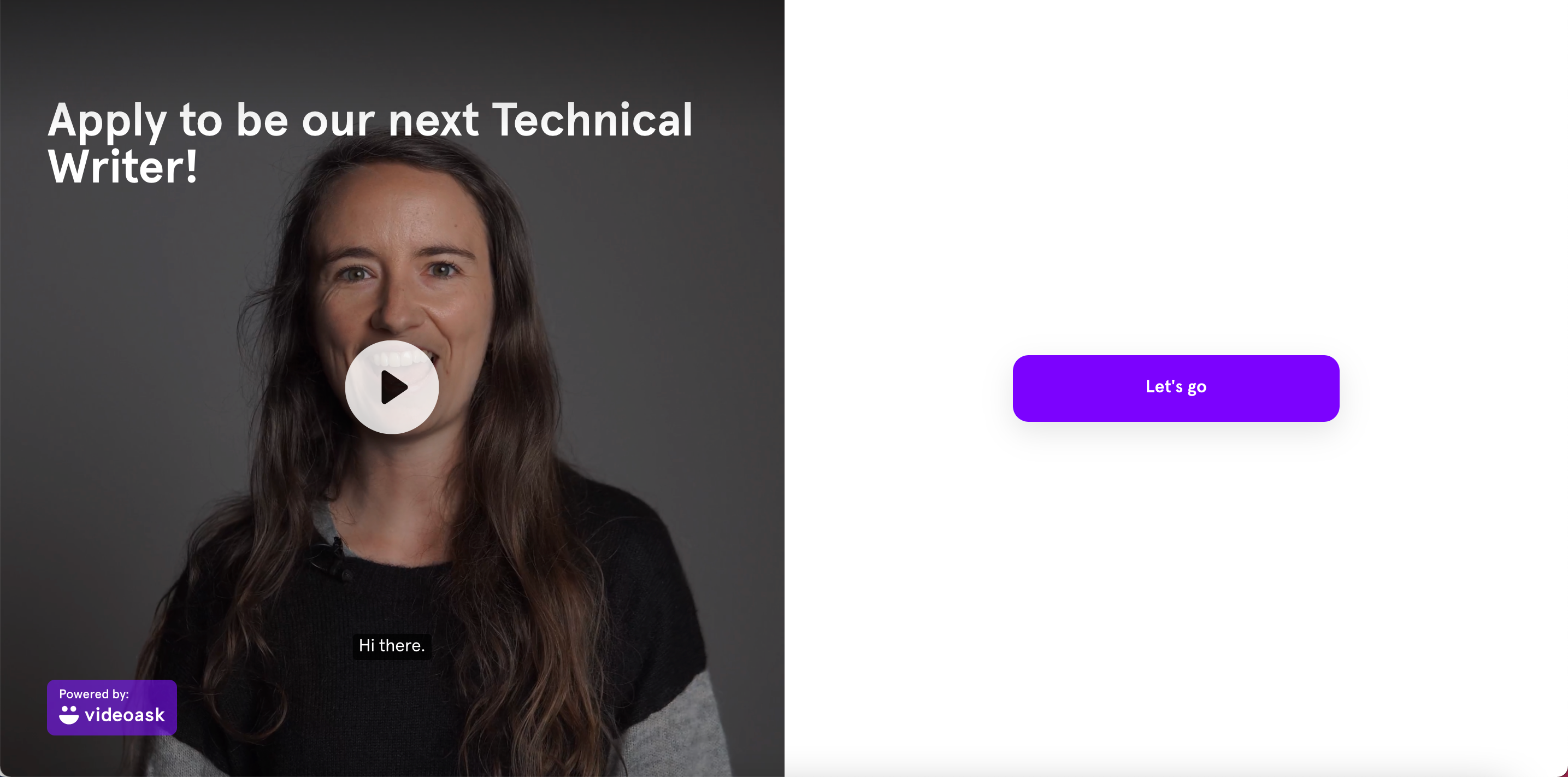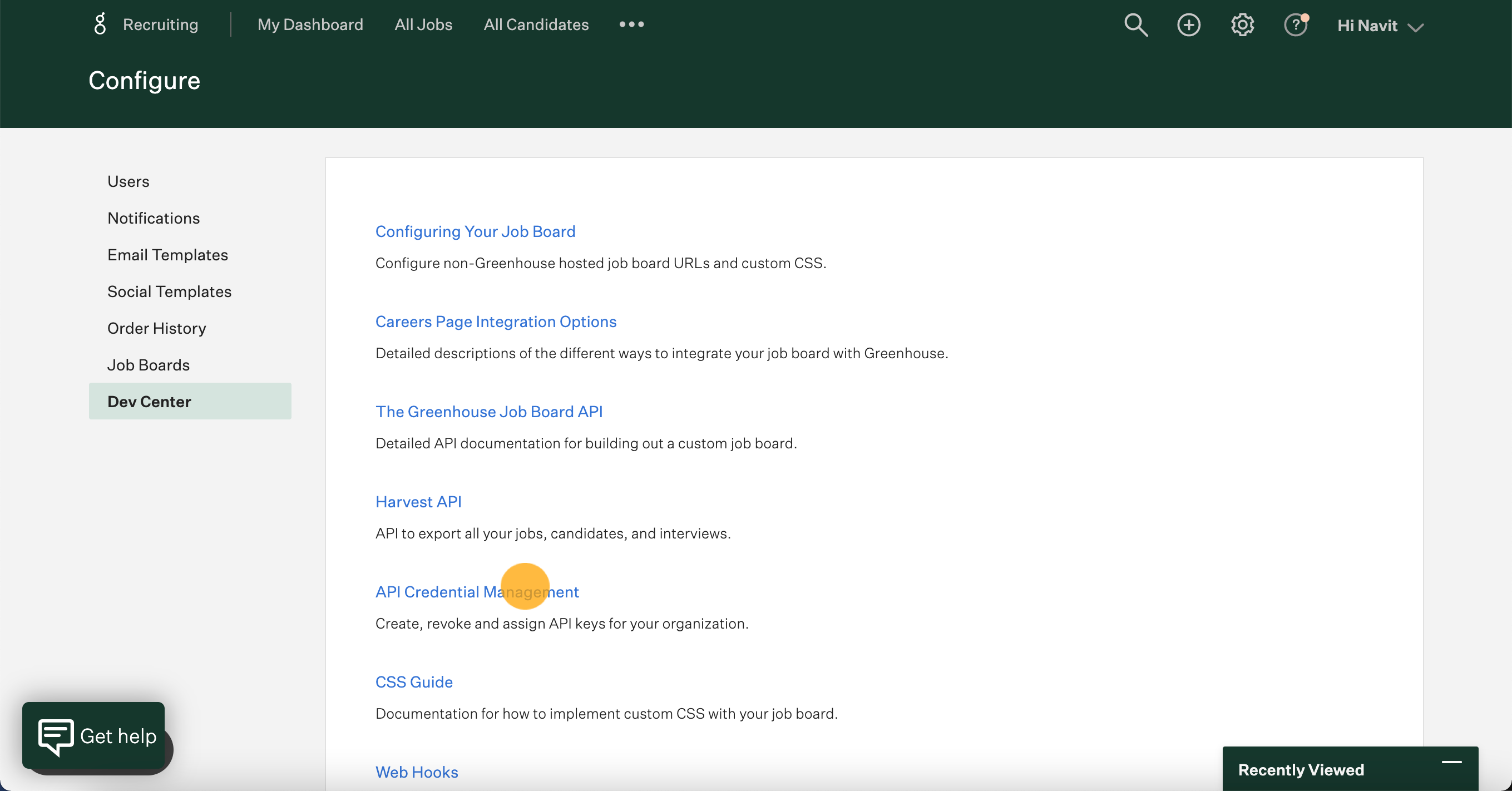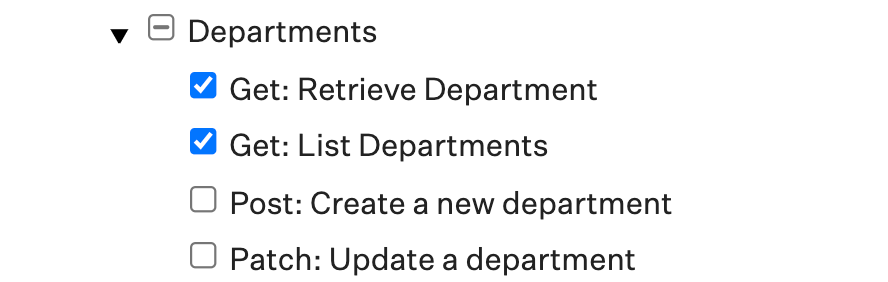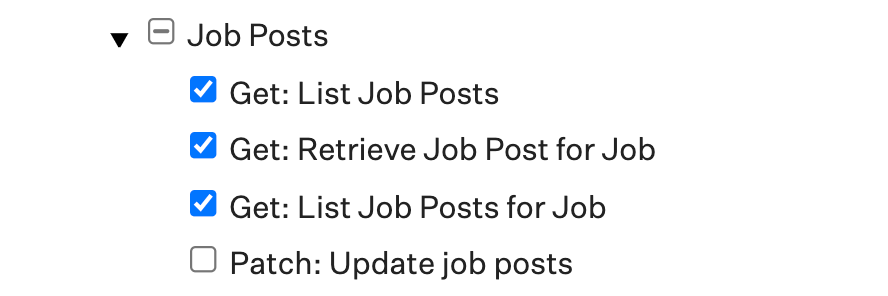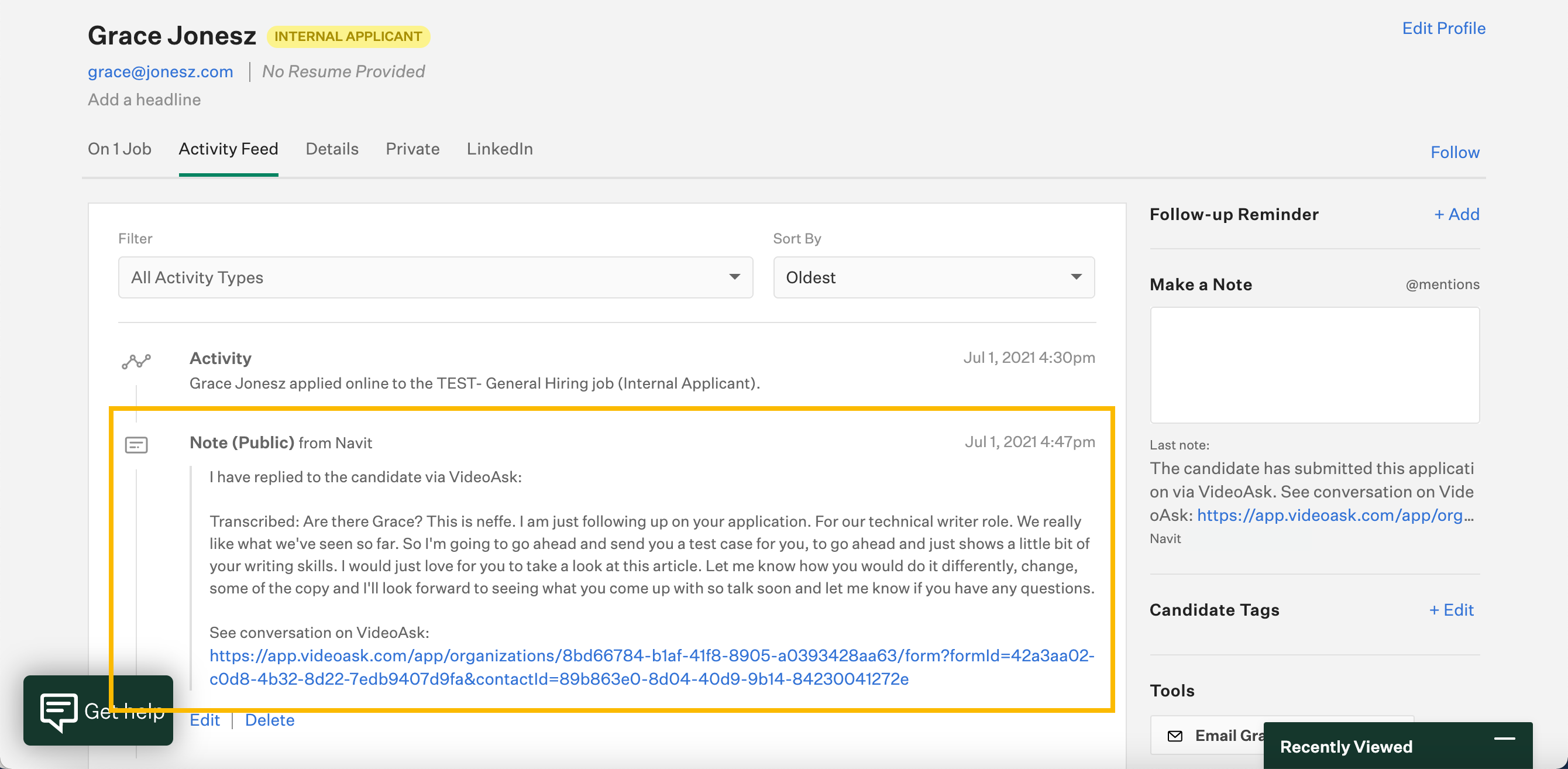VideoAsk is a powerful recruitment method to collect job applications and screen candidates via video. If you're using the tool in this way, tracking candidates in an Applicant Tracking System (ATS) like Greenhouse can help you keep them (and their videoask responses) organized.
Jump to:
Configure your Greenhouse job posting for VideoAsk
What does the integration do?
Connecting your videoask to Greenhouse allows you to screen candidates, receive job applications, and have asynchronous video conversations with applicants in VideoAsk while logging all this activity and storing applicant details in Greenhouse.
When setting up this integration you'll be prompted to match which questions in your videoask correspond with job posting questions in Greenhouse. In this way, a candidate can submit their entire job application in VideoAsk and their information will automatically appear in their Greenhouse profile.
To use the tools together, you'll need to generate both a Harvest and Job Board API Key in Greenhouse and finish the setup process from within your VideoAsk account.
Generate Harvest API Key
Note: To generate Greenhouse API Keys, you will need to have a developer role with permissions to: "Manage ALL organization's API Credentials".
From the Greenhouse dashboard, click Settings.
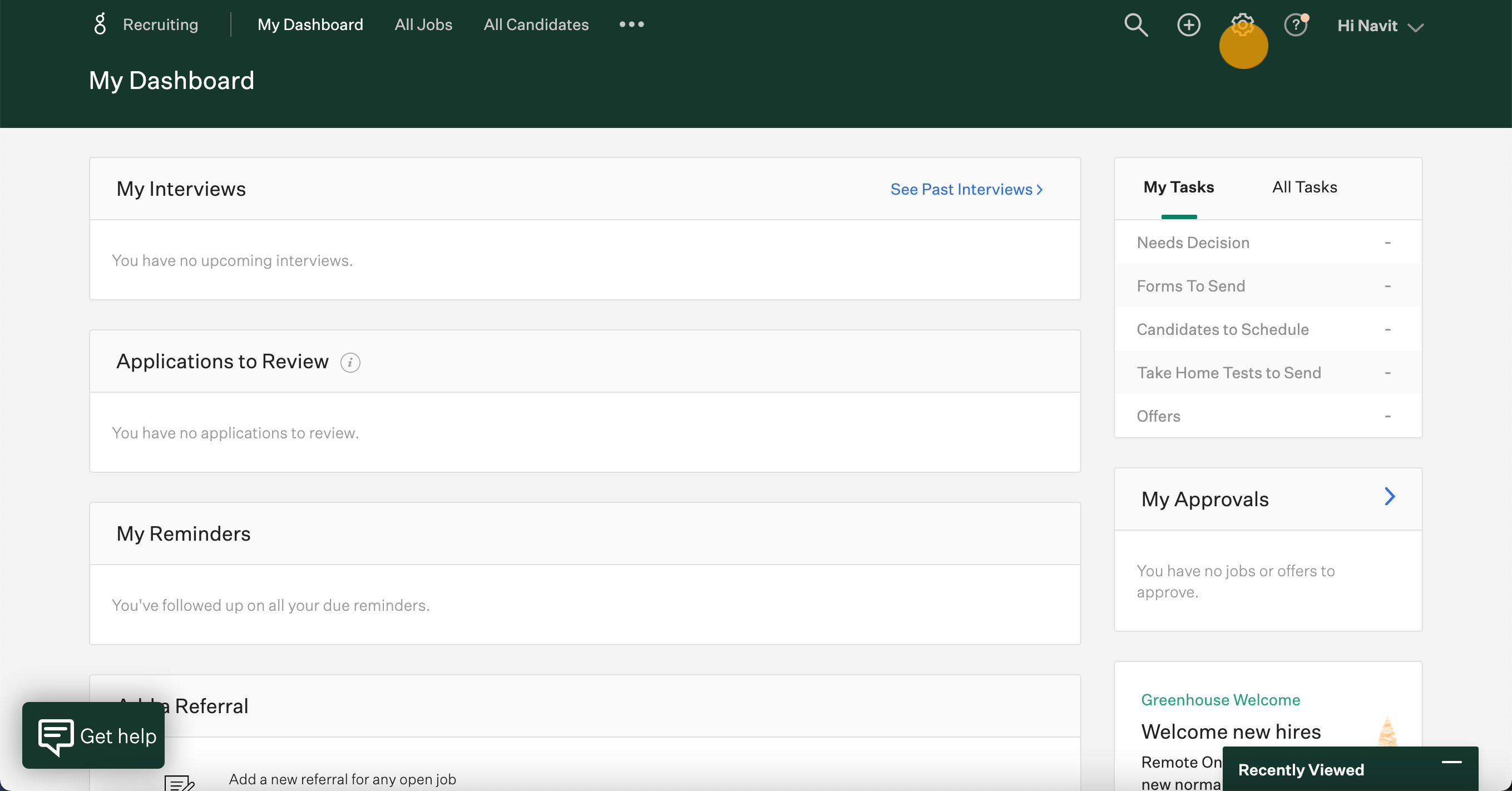
Click Dev Center.
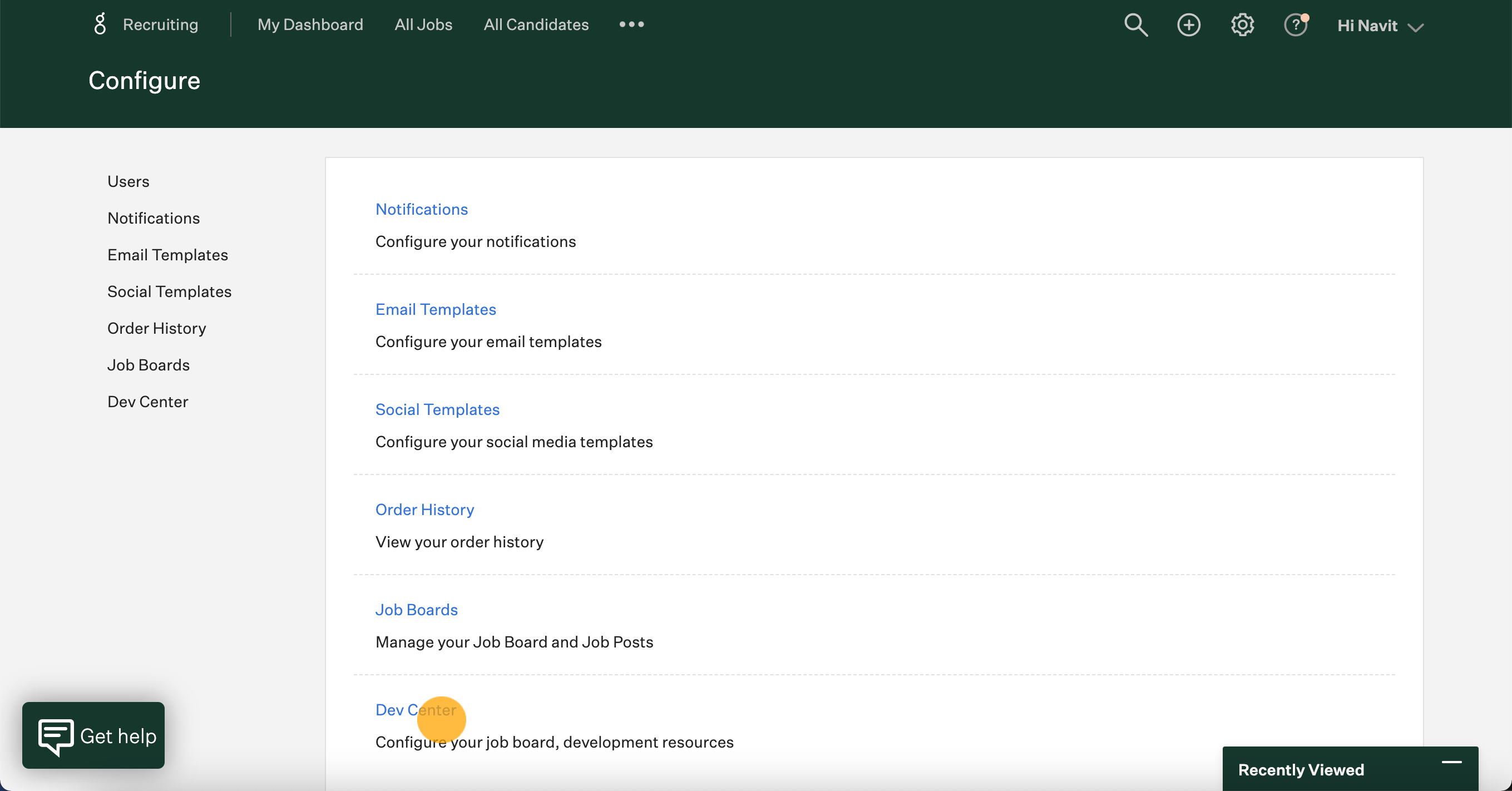
Select API Credential Management.
Click Create New API Key.
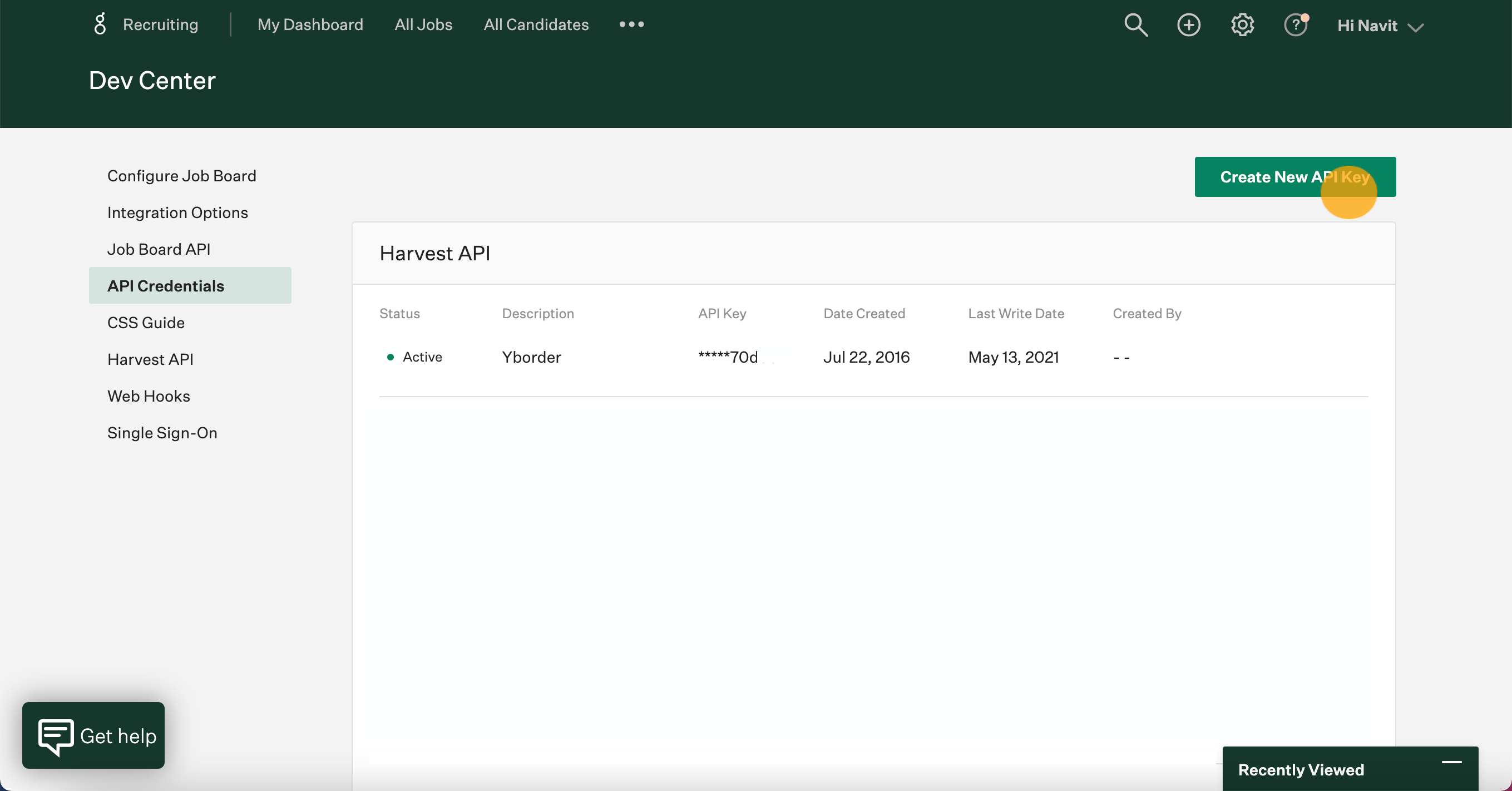
Under API Type select Harvest. Give your API Key a description, then click Create.
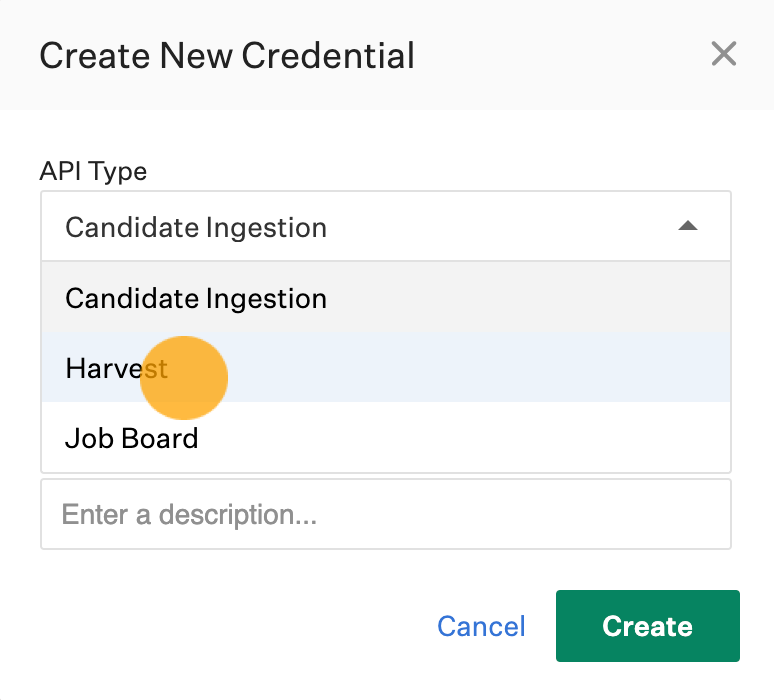
Copy your API Key and store it in a safe place (you will need this later in VideoAsk).
This will be your only chance to view your API Key, so make sure you have it securely stored. When ready, click I have stored the API Key to proceed to the API permissions.
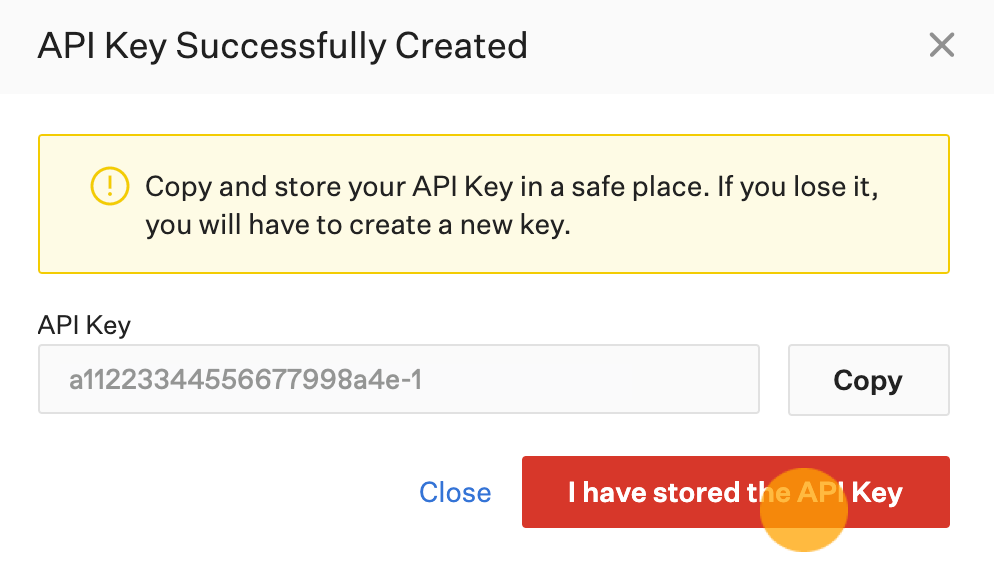
⚠️ Important: The API Key gives access and management privileges to your Greenhouse job postings. This means that anyone who has the API Key will be able to use any of the permissions associated with it. Treat your API Key as you would a password: store it in a secure place and share it only over secure networks.
You'll now need to configure what information can be called using this API Key.
Under Candidates select the following options:
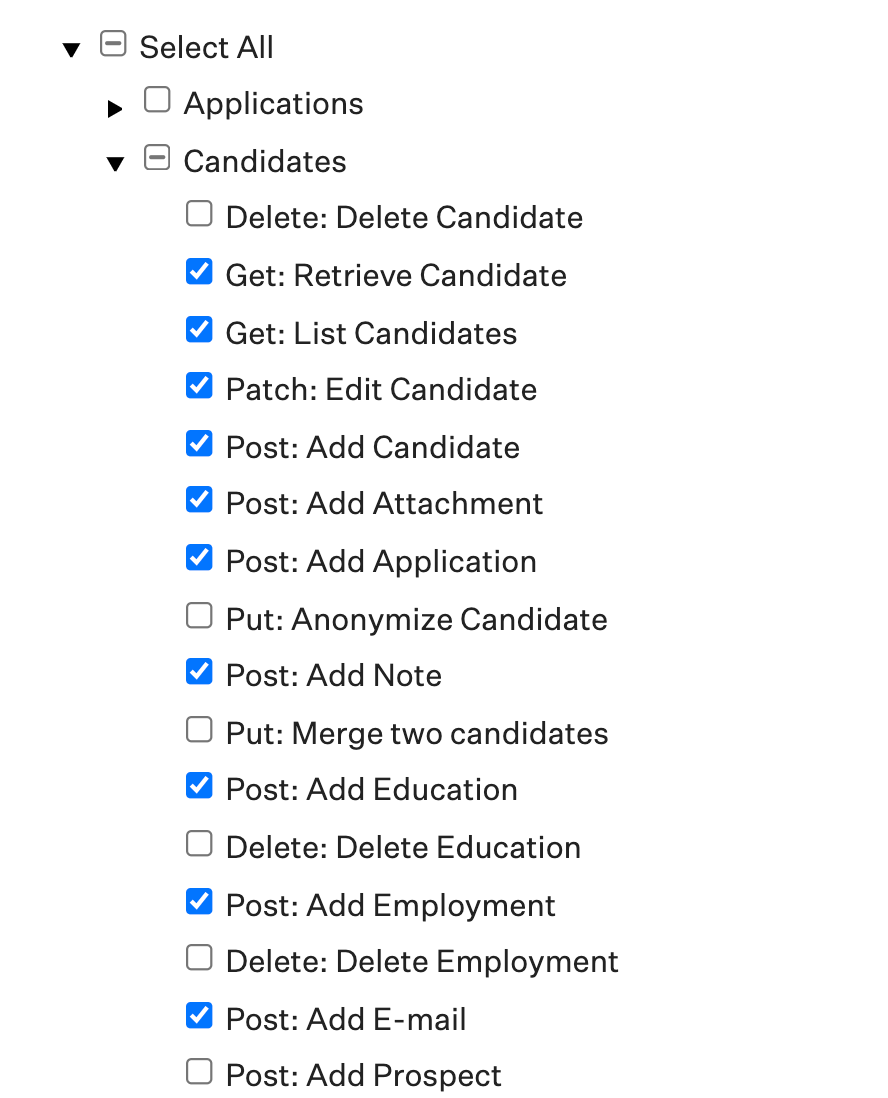
Under Departments, select Get: Retrieve Department and Get: List Departments.
Under Job Posts, select all except Patch: Update job posts.
Under Users, select Get: Retrieve User and Get: List Users.
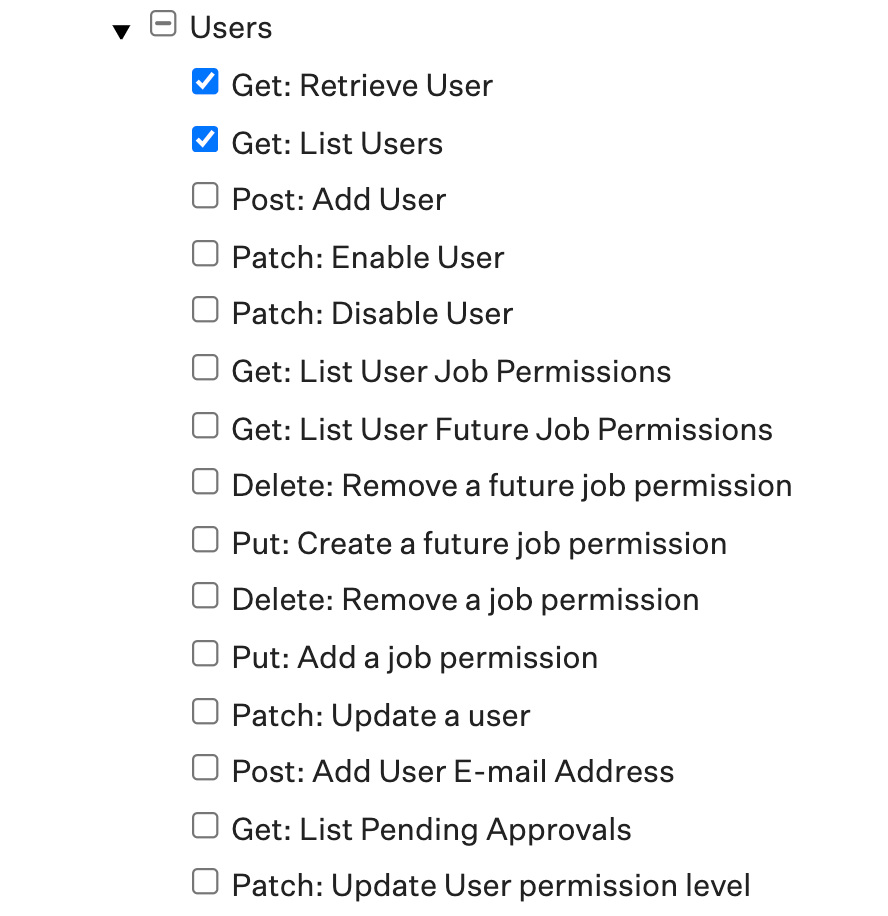
Finally, under Custom Fields select Get: Get custom fields.
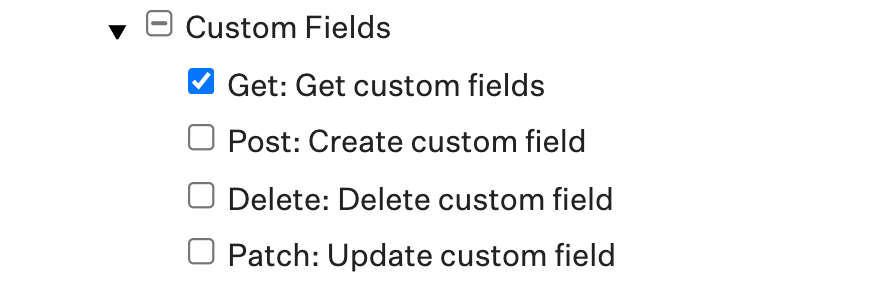
When finished, make sure to click Save.
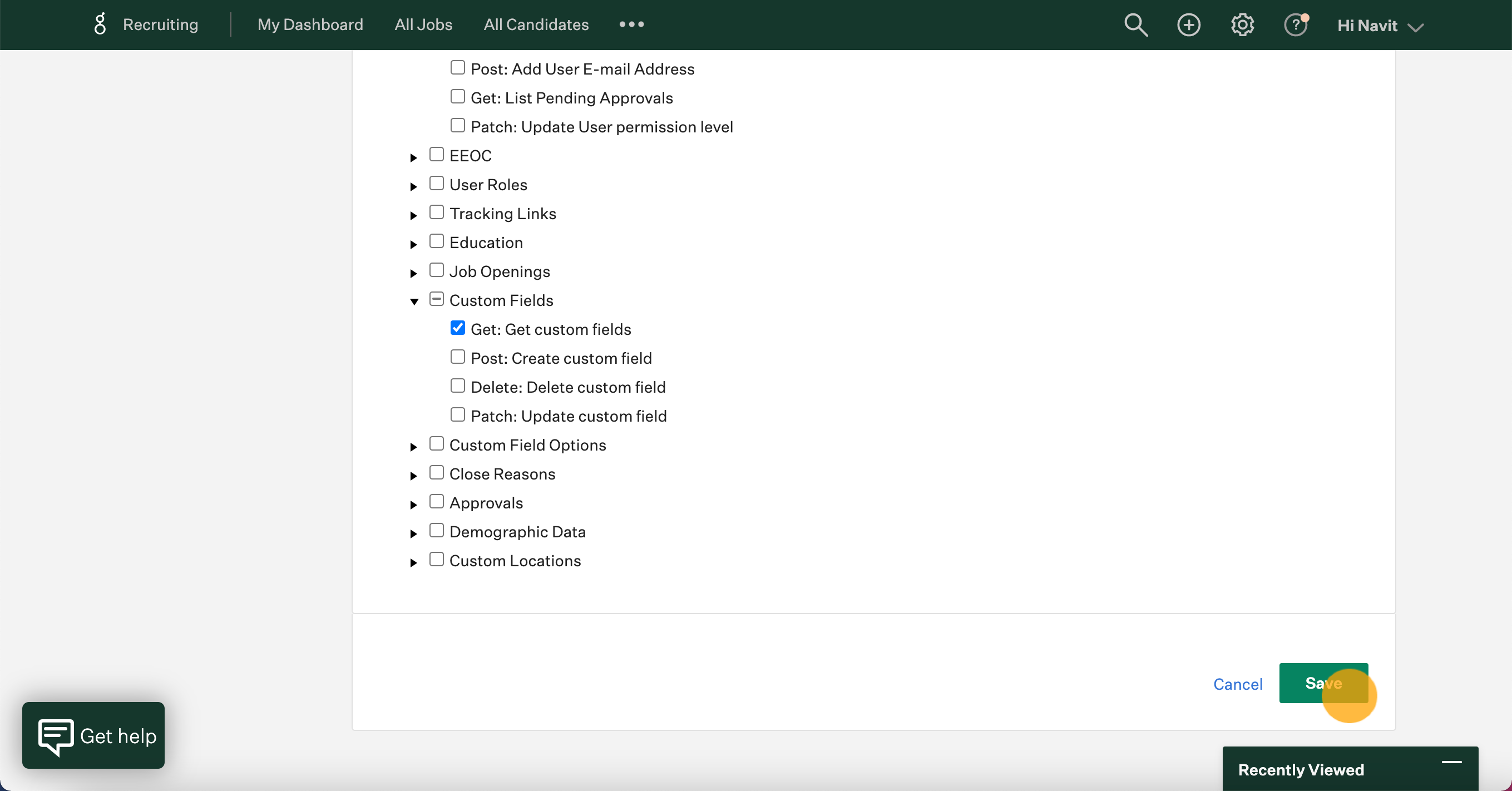
Generate Job Board API Key
You'll now need to generate the second API Key. From the Dev Center, click Create New API Key.
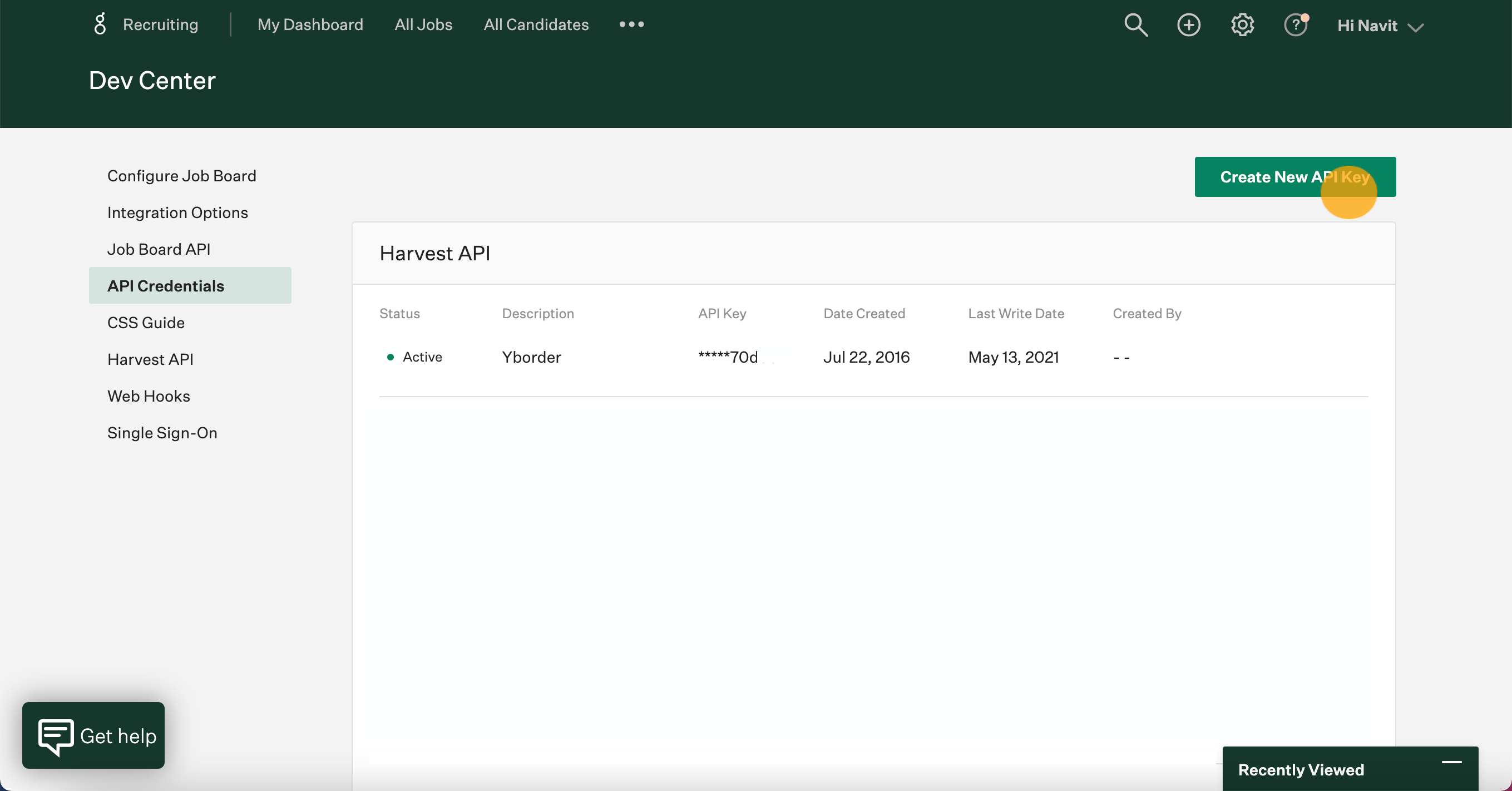
Select Job Board, enter a description and click Create.
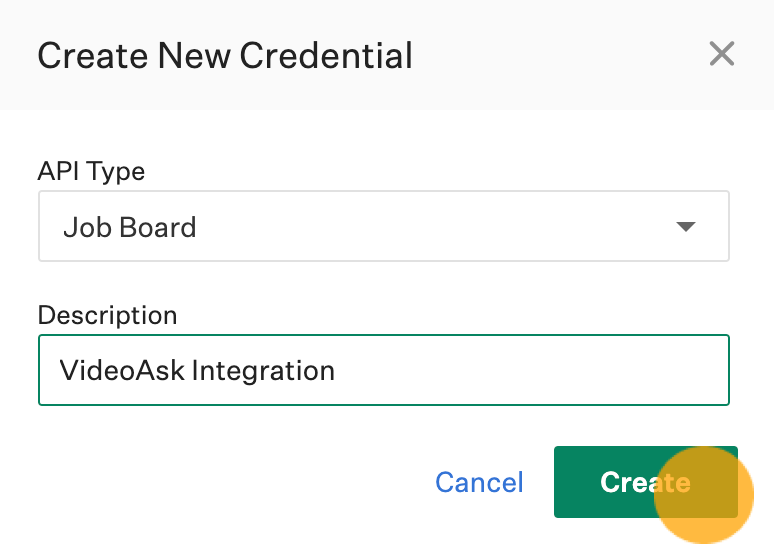
Make sure to Copy your API Key and store it in a safe place. This will be your only chance to view your API Key, so make sure you have it securely stored. When you're ready, click I have stored the API Key.
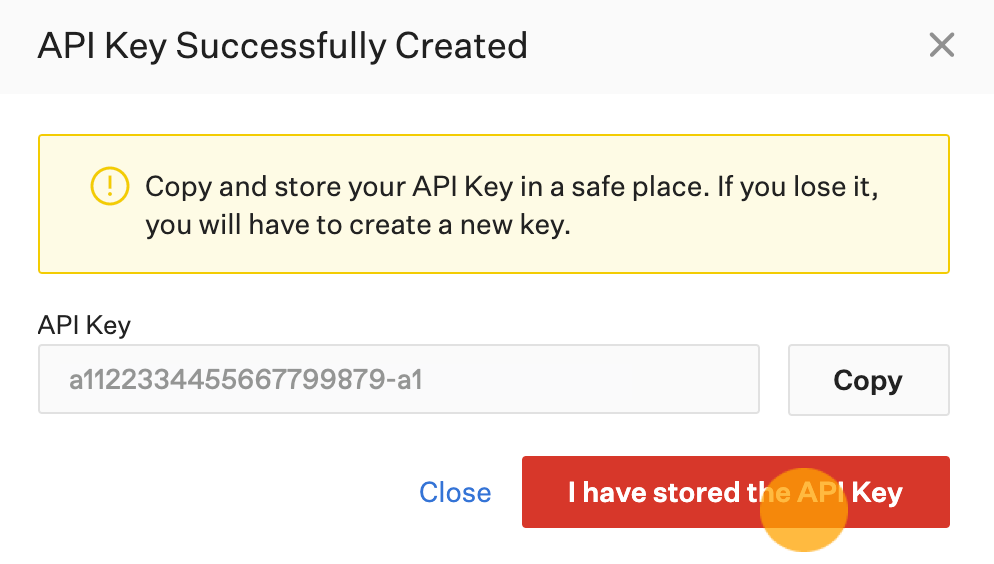
Connect your videoask
Now it's time to connect your videoask to Greenhouse. You'll need the two API Keys you just saved, so make sure you have them handy.
In your VideoAsk account, click the Connect icon for the videoask you're using to collect applications from candidates.
Scroll down to Greenhouse and click Connect.
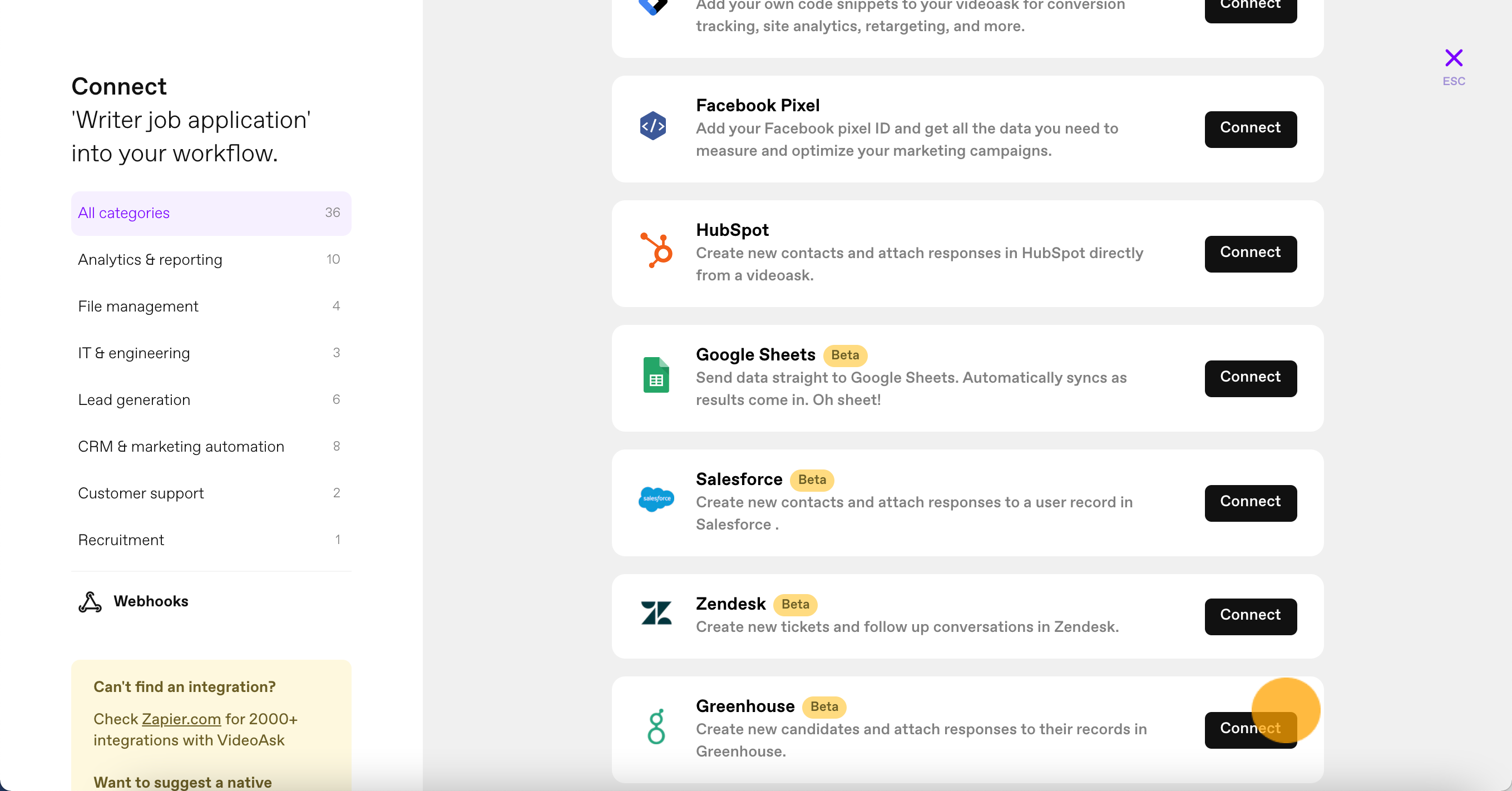
Under the Harvest API, click New Authentication.
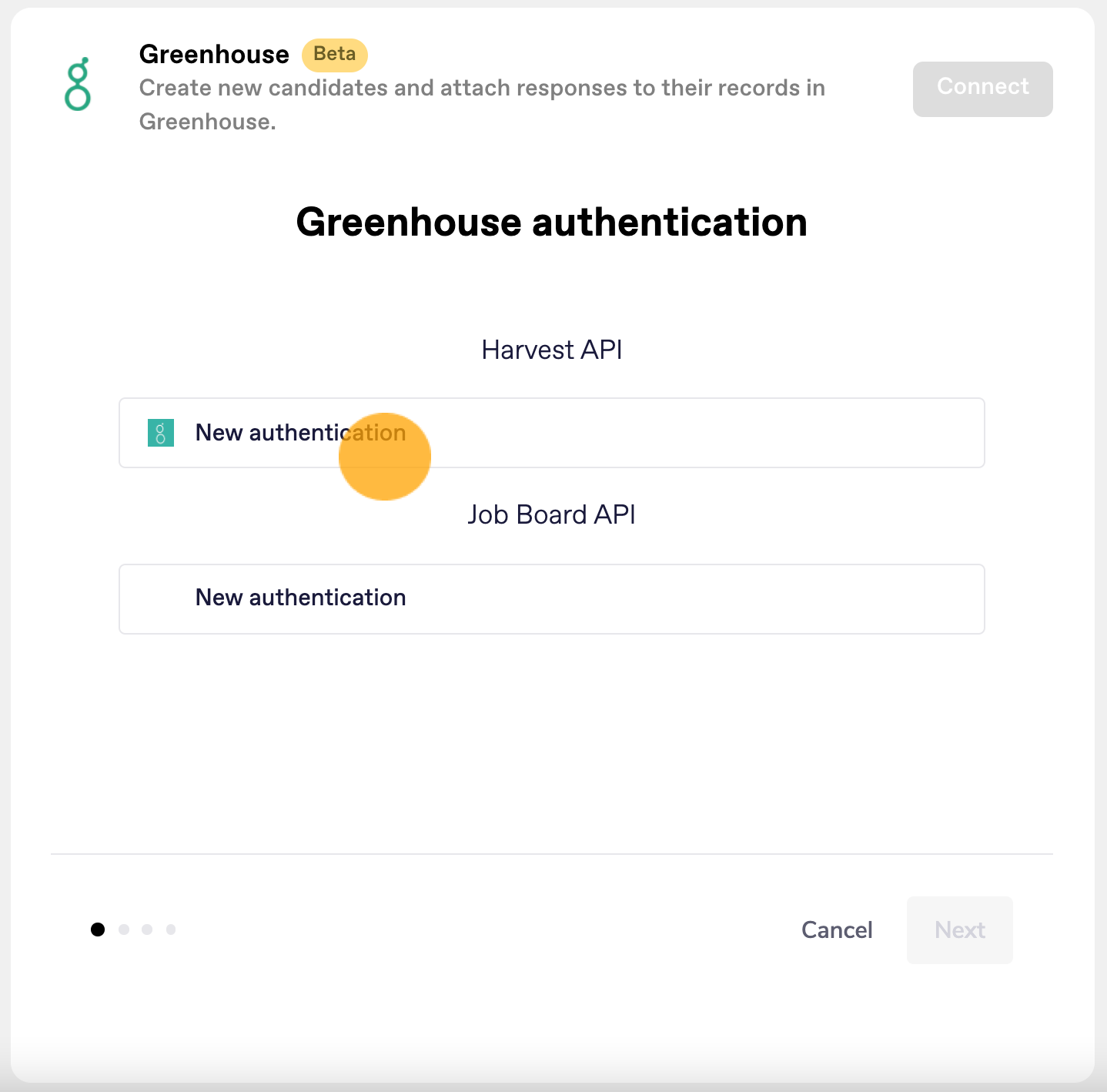
Paste the Harvest API Key that you saved previously and click Create.
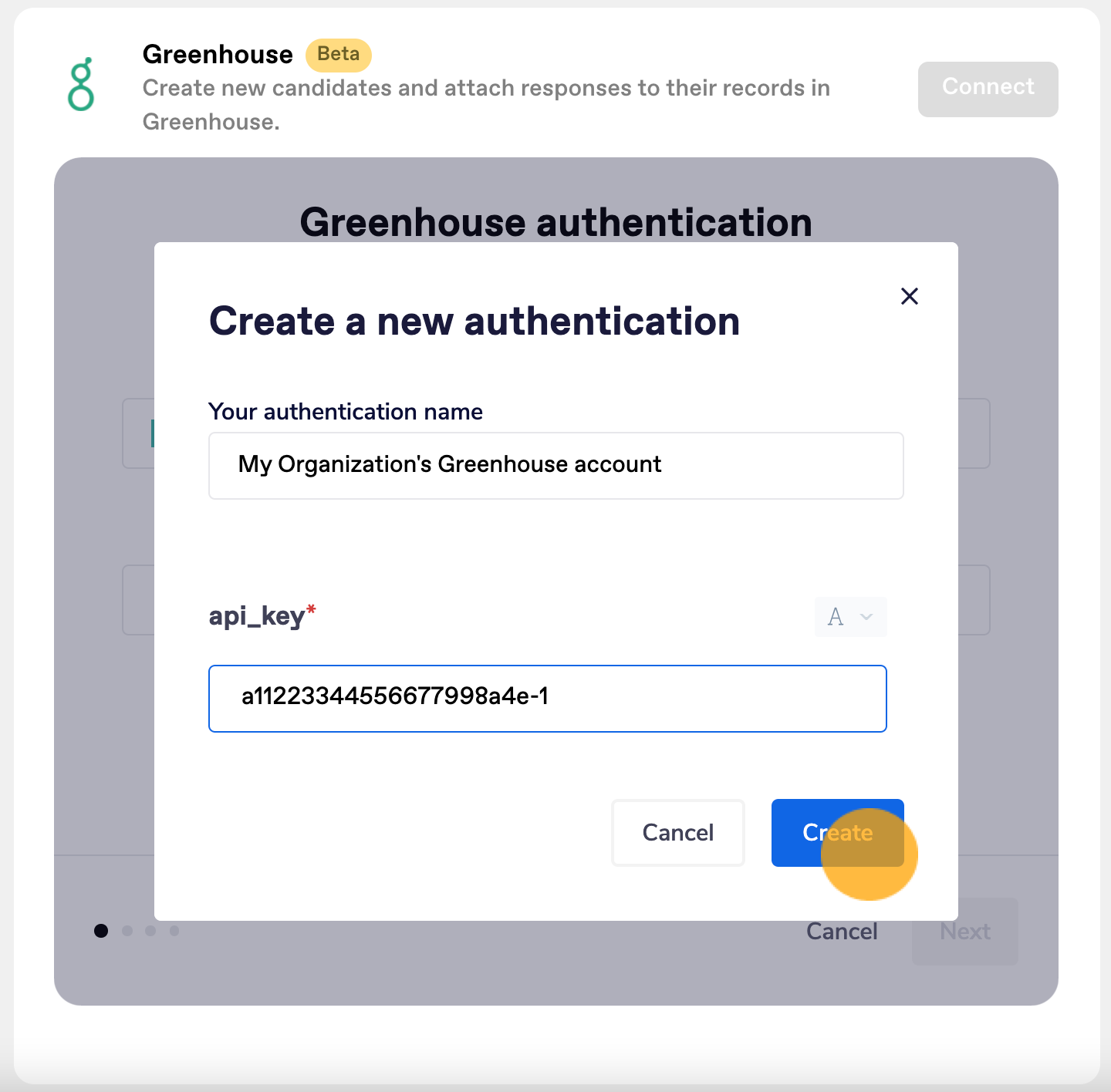
Under Job Board API click New authentication.
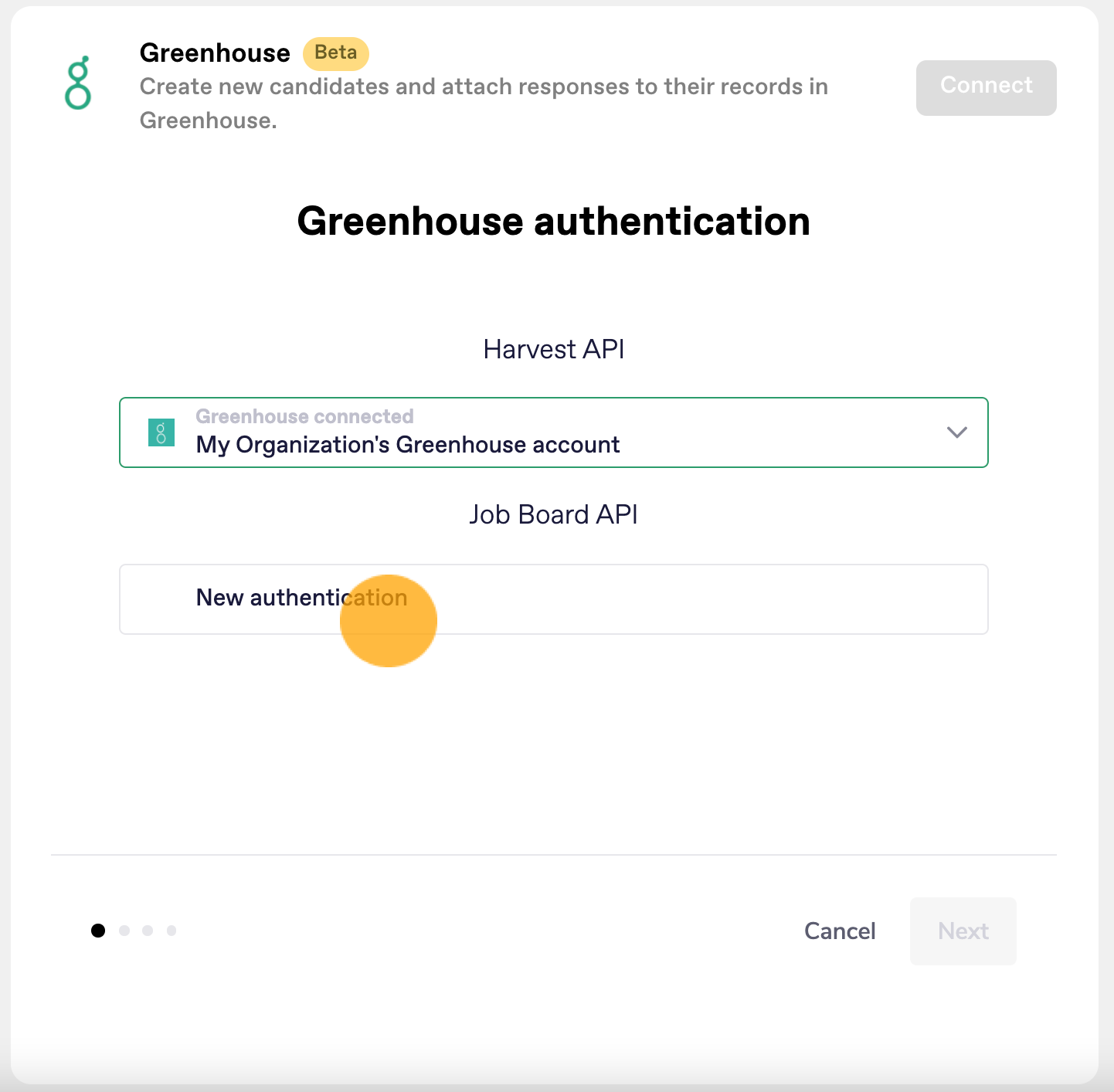
Paste the Job board API Key you saved previously and click Create.
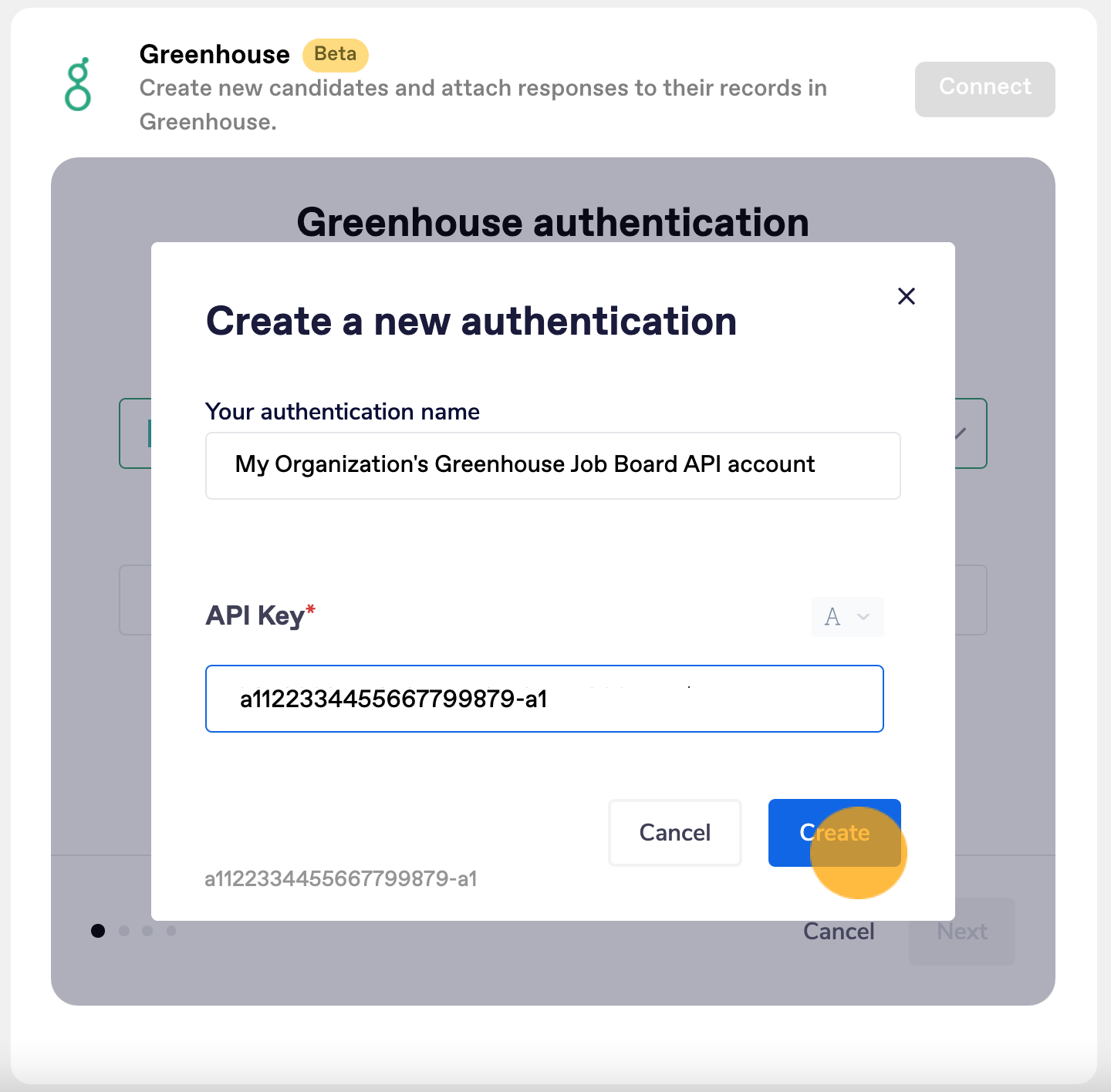
Once both API Keys have been added click Next.
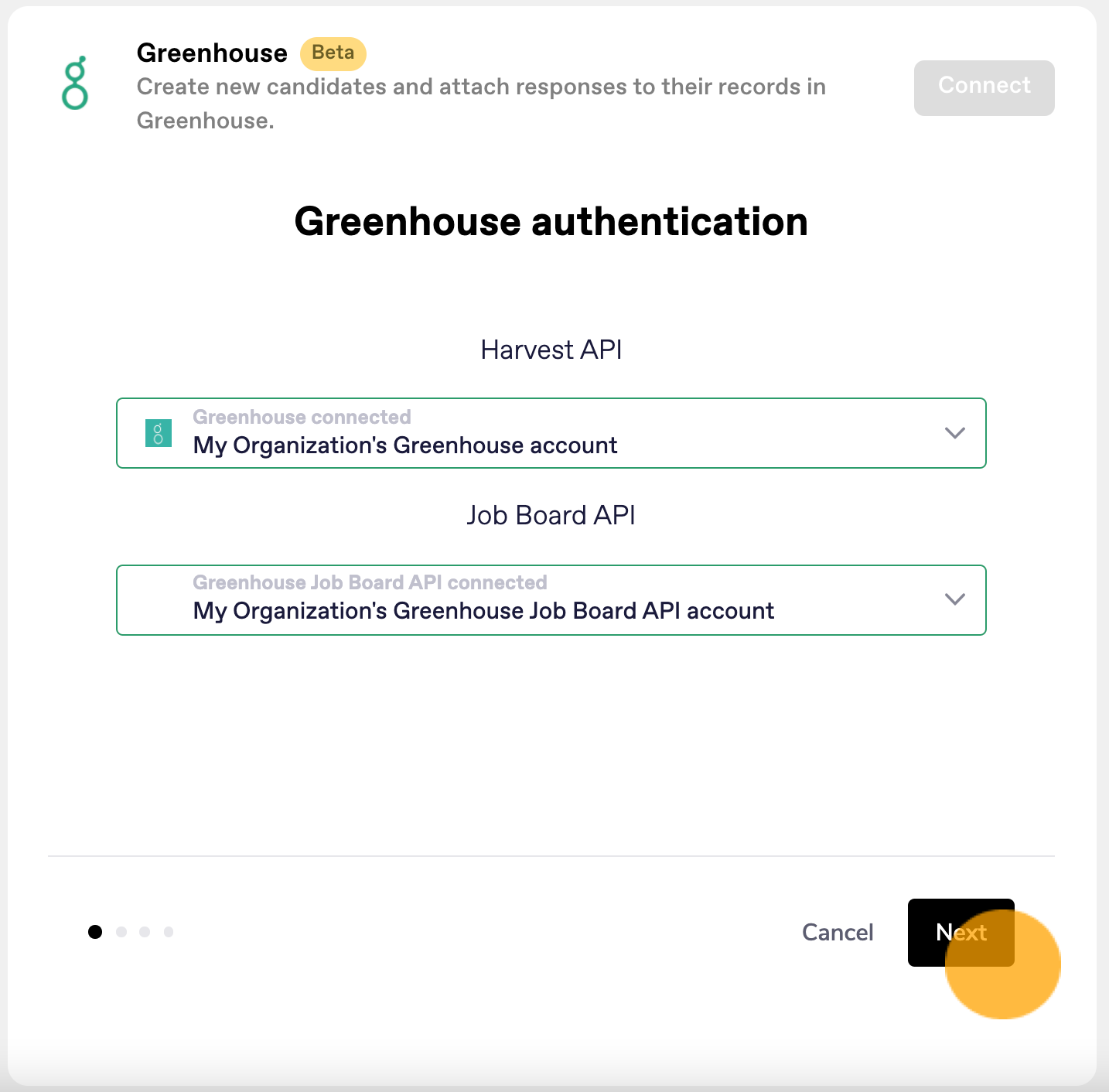
Enter the email address associated with your Greenhouse account. This will allow us to add notes to the activity feed in Greenhouse based on your activity interacting with candidates in VideoAsk.
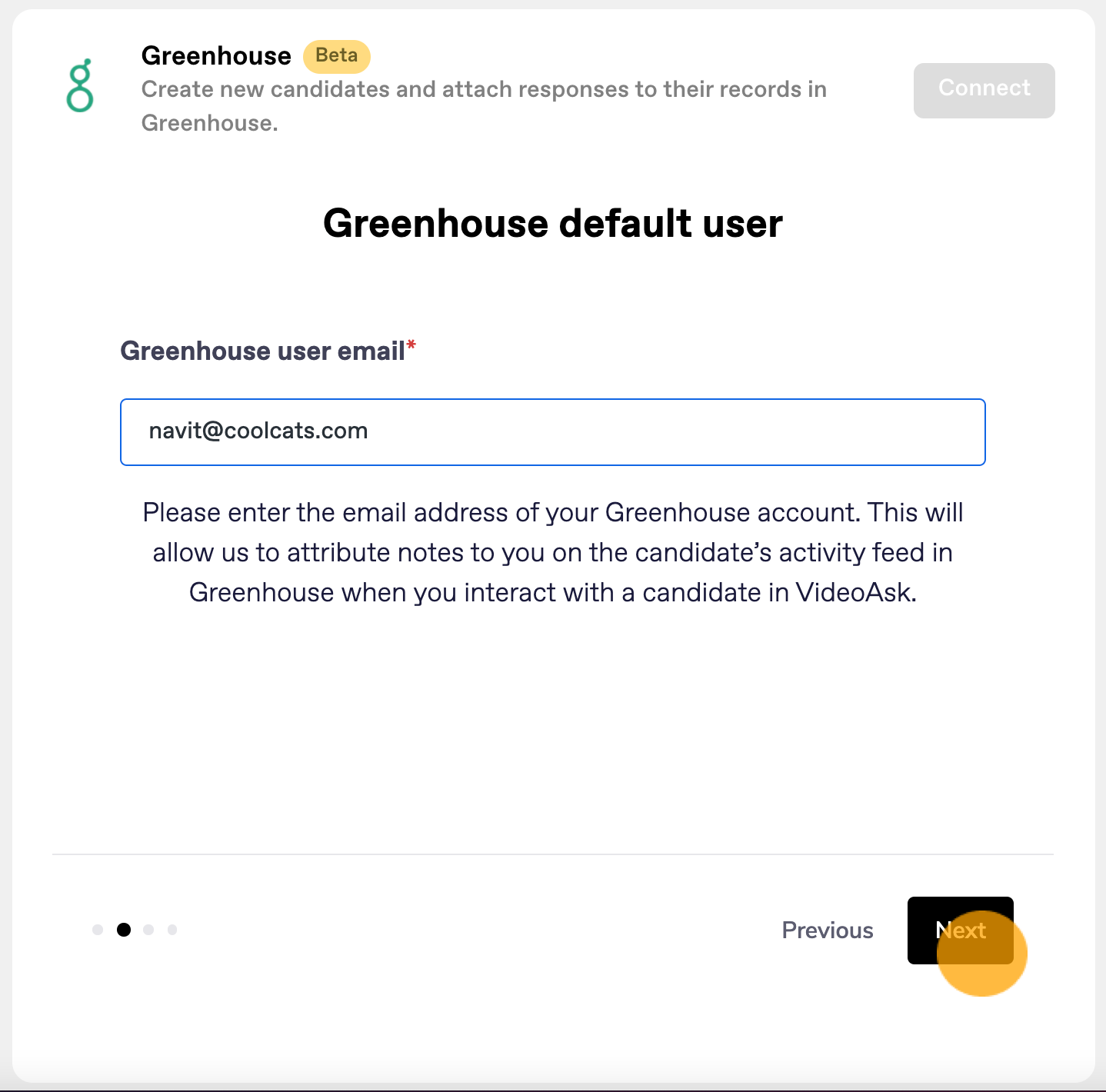
Note: If you enter a different email address than the one used for your Greenhouse account, this part of the integration will not work. Adding notes in Greenhouse must also be included in your Greenhouse user permissions.
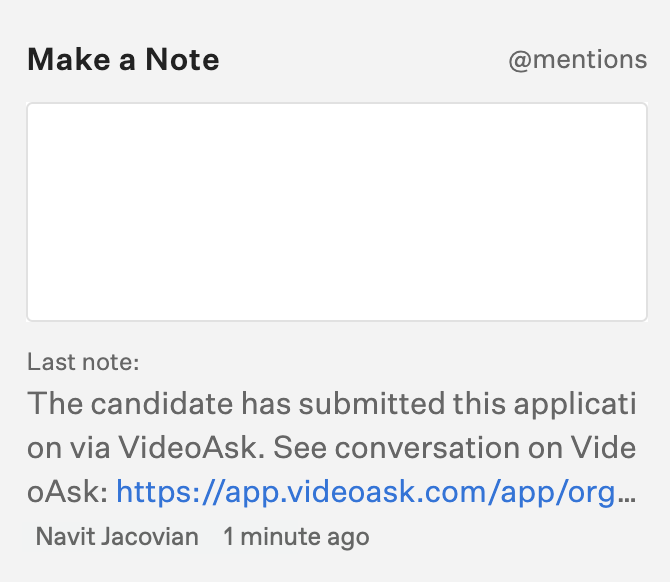
Select which job post you want to connect this videoask to and click Next. Be aware that you can't connect more than one job post to a single videoask, but you can connect more than one videoask to the same job post.
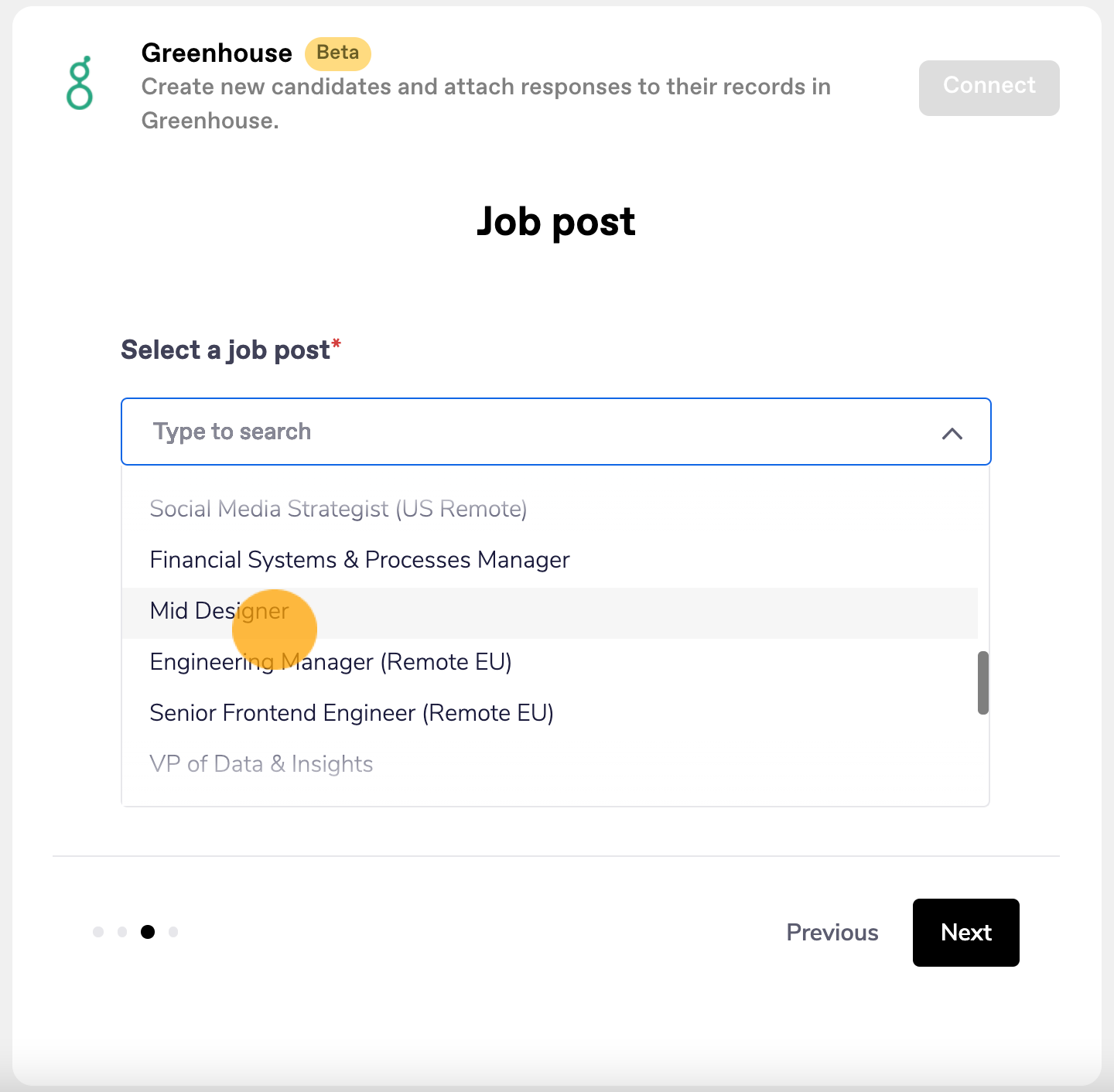
Now you'll need to map which contact form fields and steps in your videoask correspond with job posting questions in Greenhouse. Select the question in VideoAsk and match it with the appropriate job post question from the dropdown menus.
In general you'll want field types to match (ie a file upload question in VideoAsk mapped to an attachment field in Greenhouse). The exception to this is button or multiple choice questions: these VideoAsk answer types cannot currently be integrated, so they must be mapped to a text question in Greenhouse. Learn more about how to configure your Greenhouse job posting to work with VideoAsk.
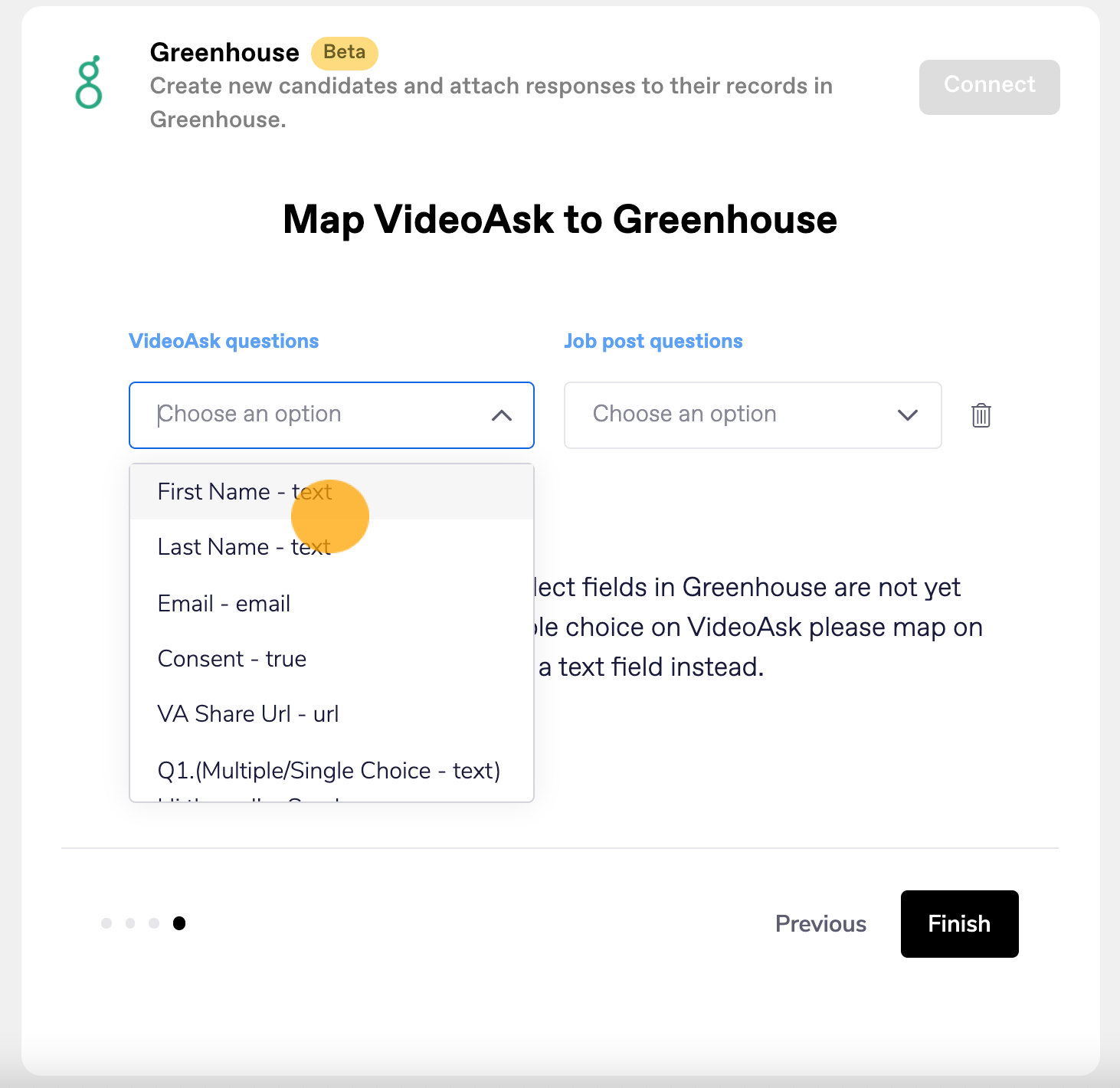
Note: Currently the VideoAsk contact form collects the respondent's name in one field. When sending this information to Greenhouse, we will automatically split the name so the first word of the respondent's name = "first name" and all other words in their name = "last name".
Click Add a new mapping to map additional fields.
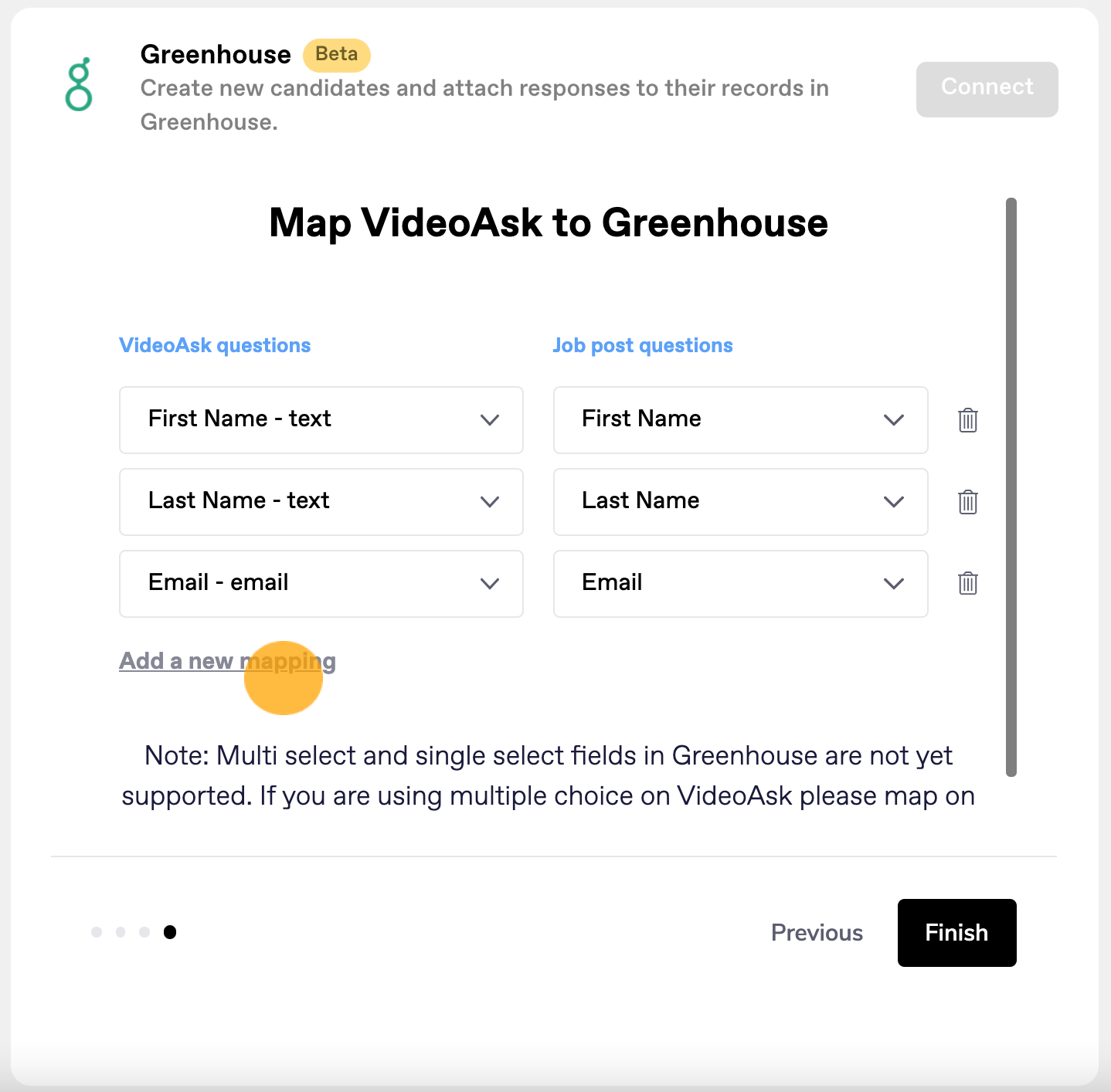
When you're done mapping, click Finish.
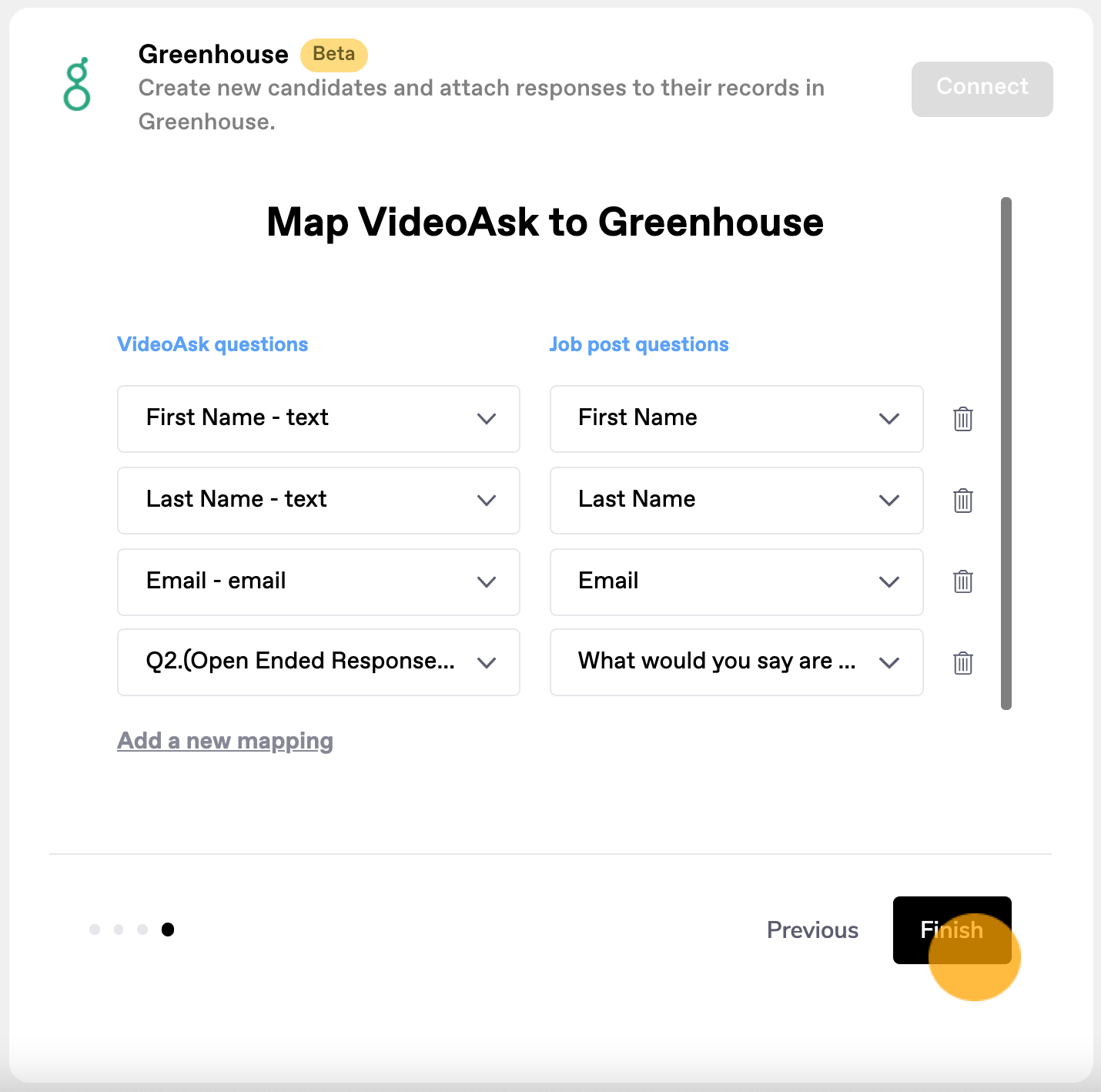
Configure your Greenhouse job posting for the VideoAsk integration
If VideoAsk will be an important part of the application process, there are a few integration restrictions to keep in mind when building your Greenhouse job posting.
What are the limitations?
Currently the VideoAsk integration does not support 3 Greenhouse question types: single select, multi select, and Yes/No. We will support all question types when technical constraints allow, but in the meantime, you can use Short or Long Textboxes to receive multiple choice or button answer types from VideoAsk.
For example: Step 2 of my videoask application form uses multiple choice buttons to ask how many years of experience an applicant has.
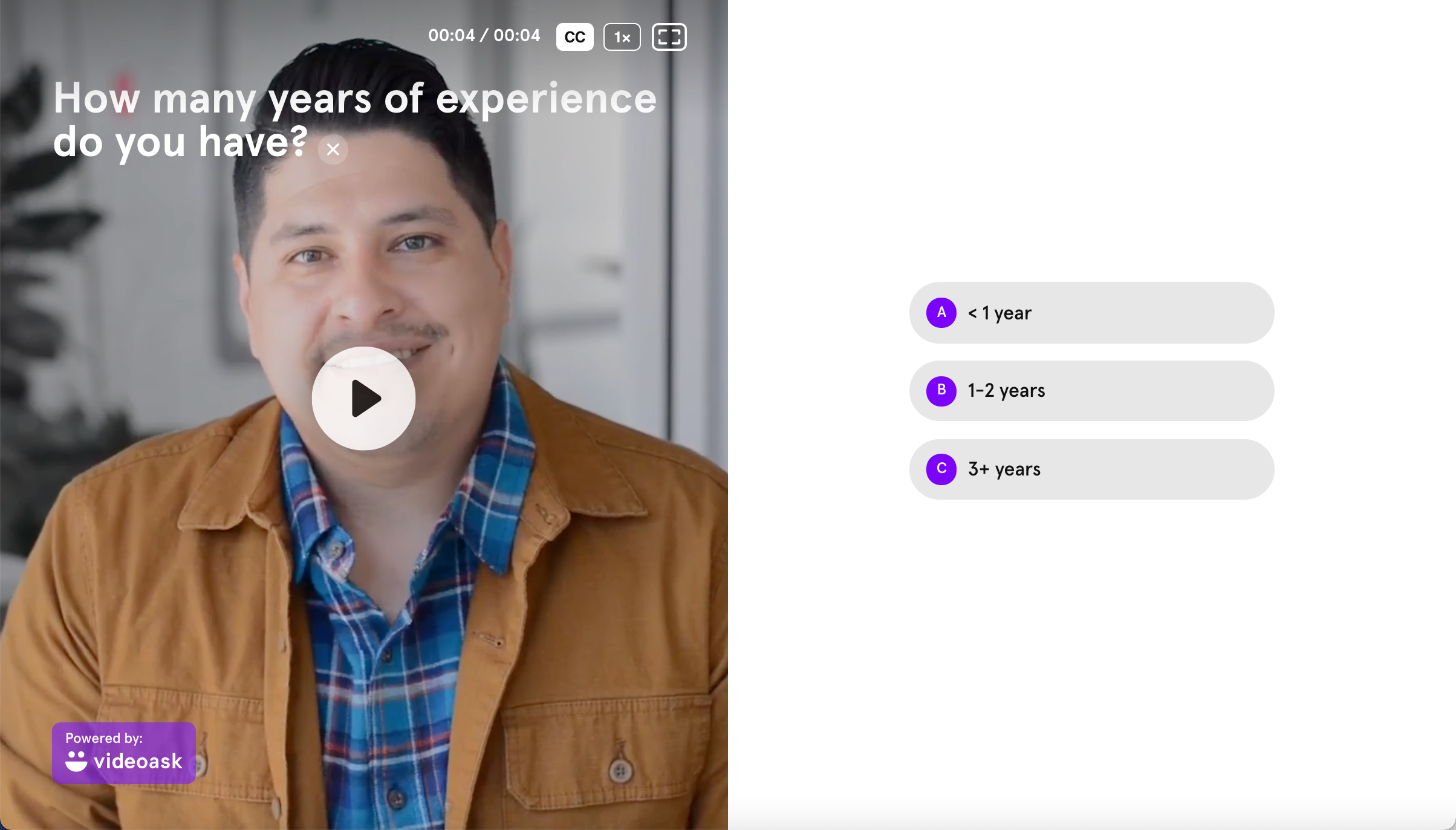
When I configure this custom question in Greenhouse, I will choose to receive answers as a Short Textbox, not Multi Select.
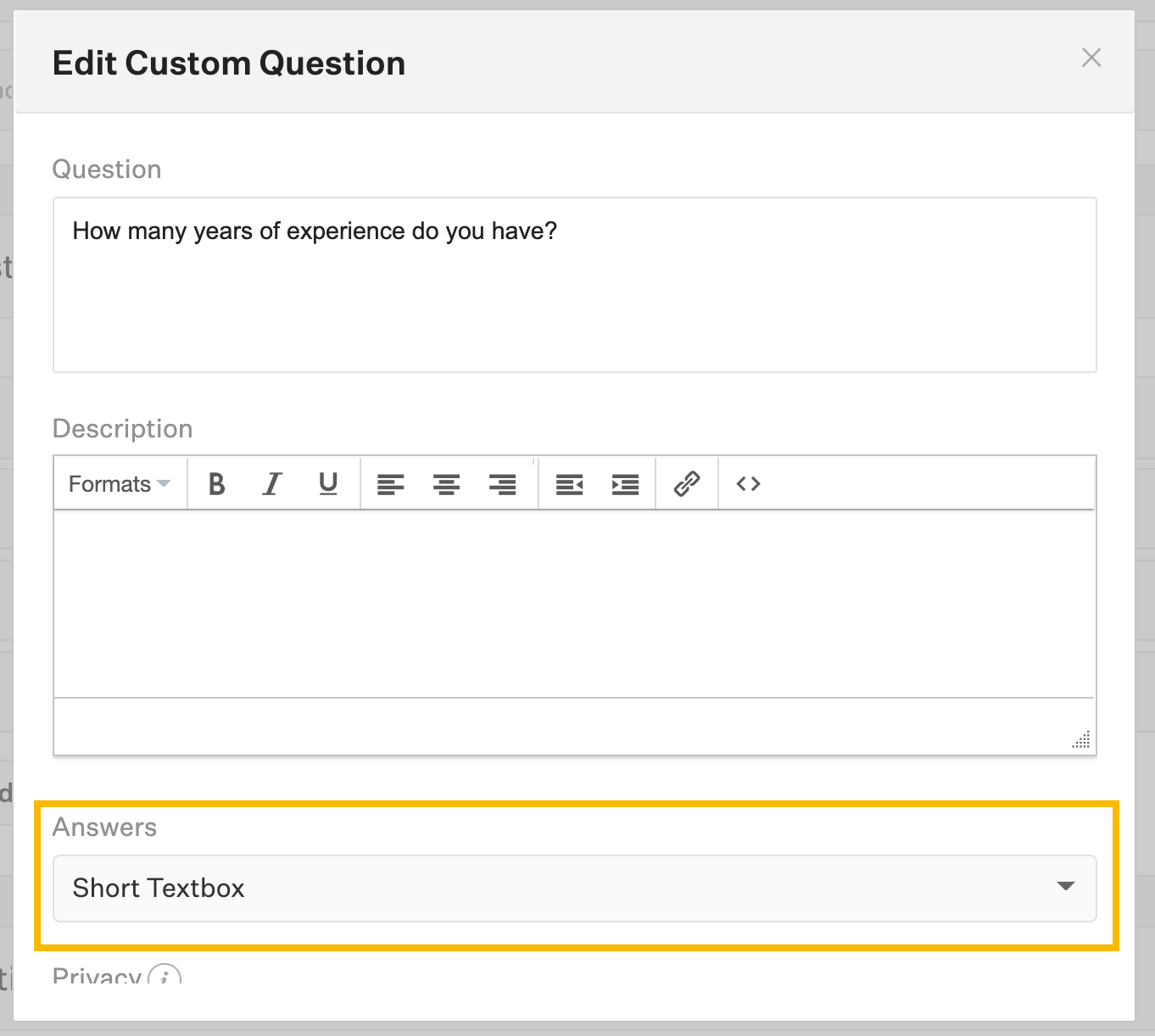
Note: If you have enabled multiple selection for the step in VideoAsk, all the options a respondent selects will display in the Greenhouse textbox separated by commas.
What happens if I try using an unsupported question type?
When mapping fields in the VideoAsk connect panel, you will see all Greenhouse questions in your job posting (including those that are not supported by the integration). If you map a VideoAsk question to a single select, multi select, or Yes/No question in Greenhouse it will not disrupt other fields that have been properly mapped, but no data will be sent for these questions.
Contact details and candidate profiles
First name, last name, and email are required fields to create a candidate profile for a job posting in Greenhouse. Assuming you have enabled a contact form in your videoask, this information will be collected and automatically transmitted to Greenhouse along with their other application answers.
Bear in mind that at least an email address is required by Greenhouse to create a candidate profile and submit their application data. This means that if an applicant completes your videoask application form but does not leave an email address, you will receive their responses in VideoAsk, but not in Greenhouse.
If an application leaves just an email address, but not their name, their candidate profile in Greenhouse will use this default information:
First name: applicant@email (<First name unknown>)
Last name: (<Last name unknown>)
One final note: if an applicant uses the same email address to apply more than once to the same job posting via a videoask application, then the two candidate profiles will be merged in Greenhouse and their application data will be overwritten with the most recent submissions.
View your candidates
When an applicant fills out your videoask application form, you will see their answers in both your VideoAsk inbox:
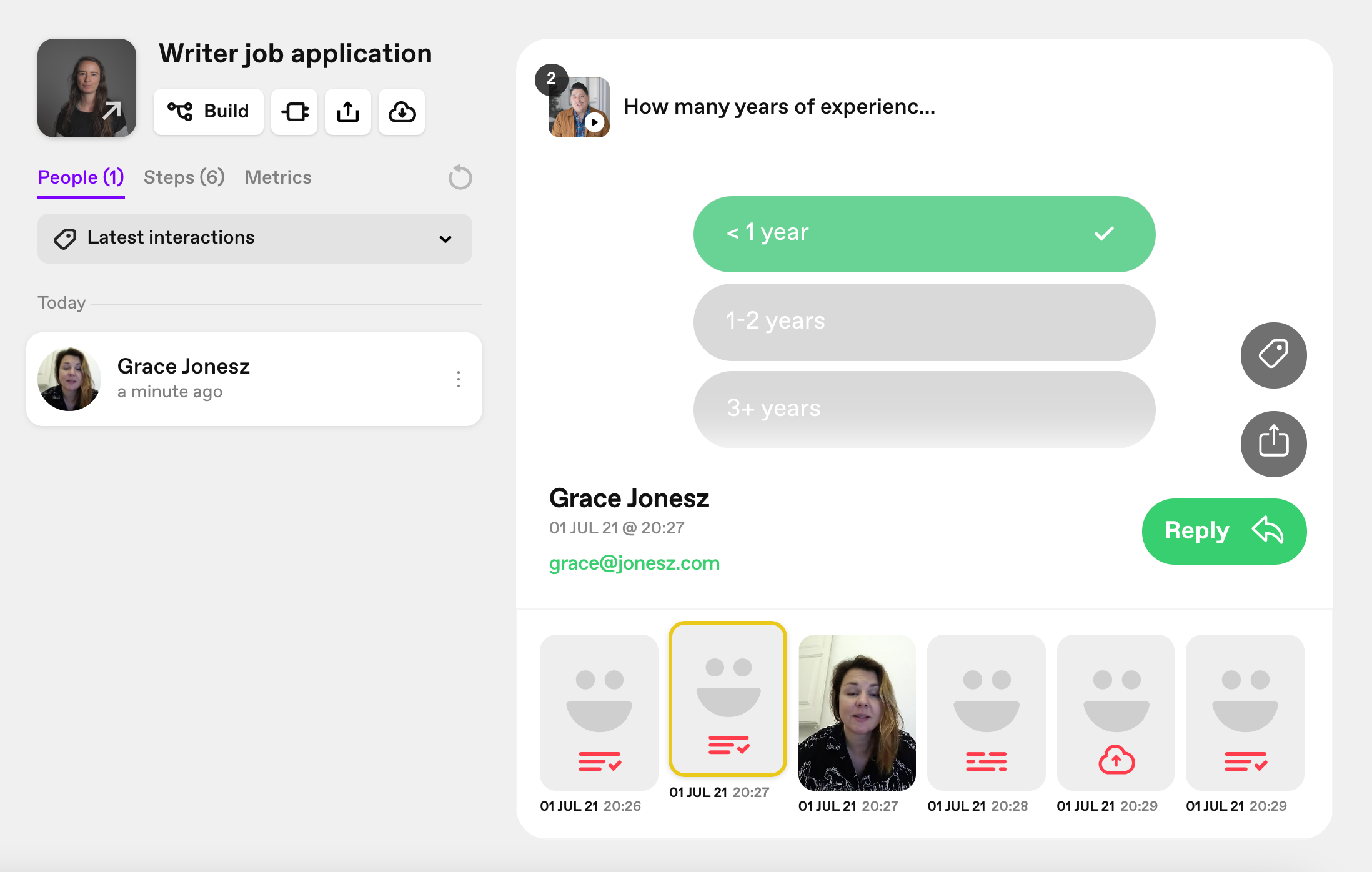
And a new candidate profile will be created in Greenhouse with the contact details they provided. Click View Application to see their answers in Greenhouse.
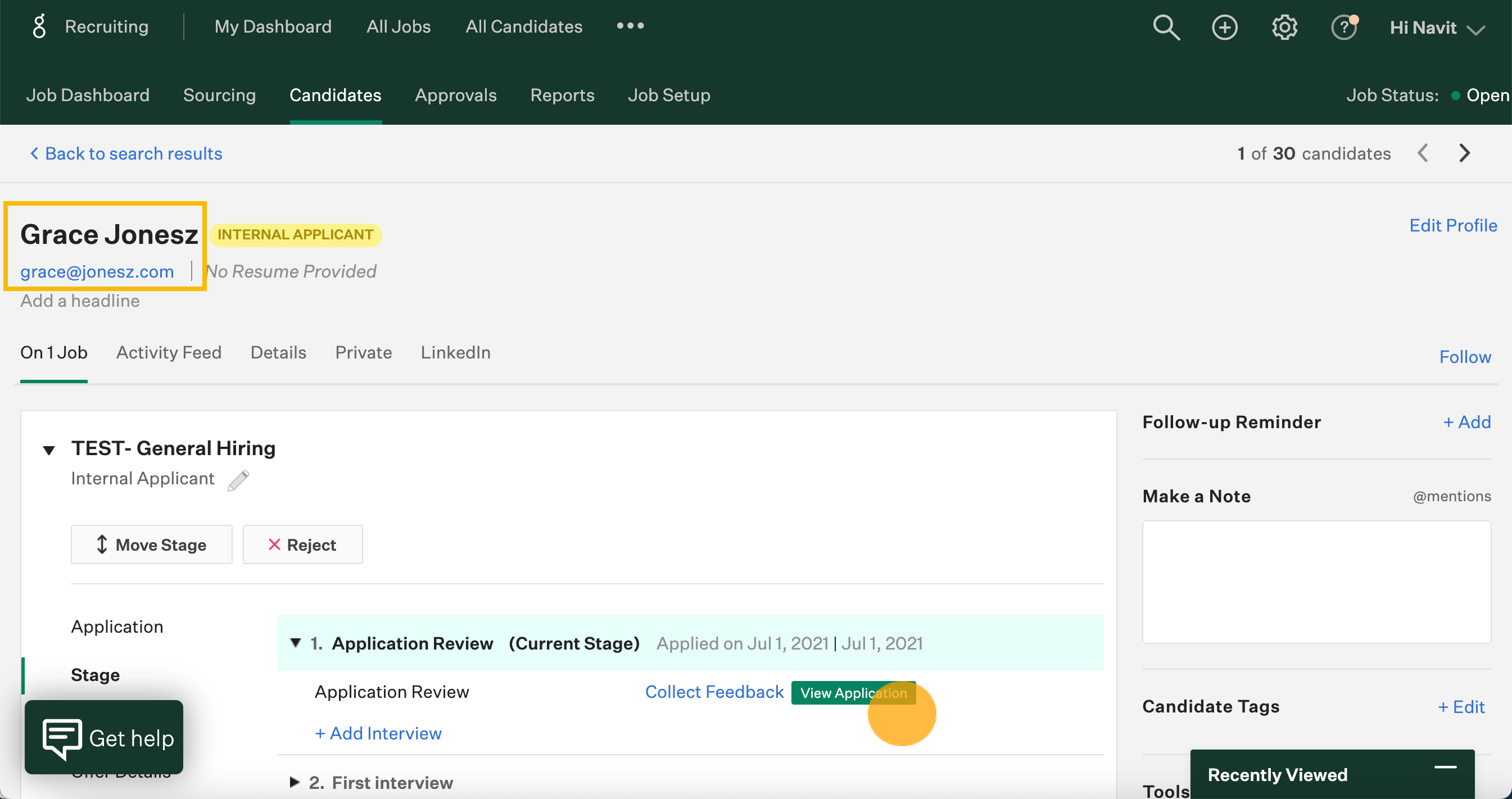
In their Greenhouse application, you'll see the answers and files they submitted to the videoask questions you mapped out when setting up the integration:
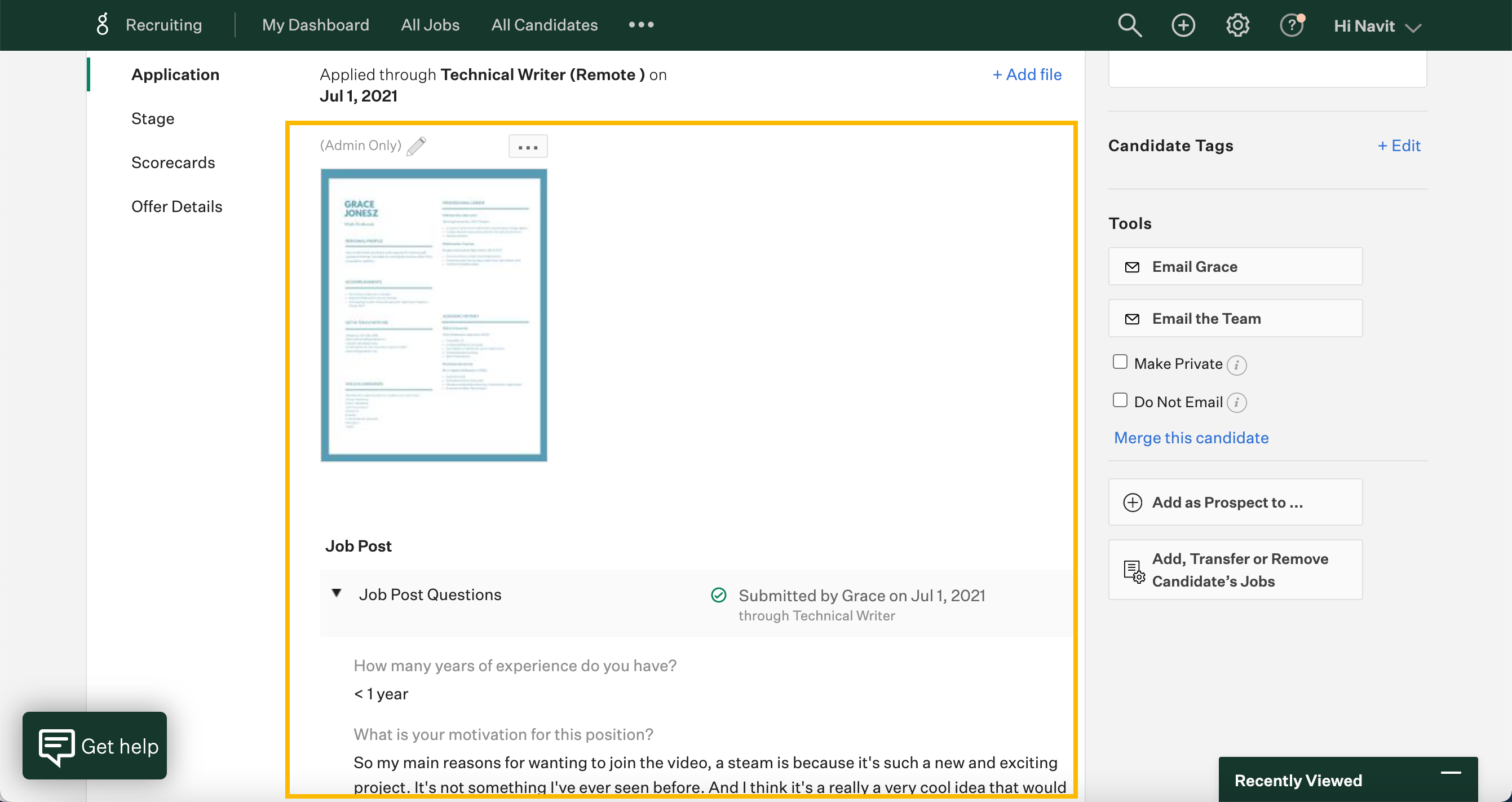
Any audio or video answers you have received will be transcribed so you can read their full application in Greenhouse.
In the applicant activity feed, a new note will be added any time you reply to an applicant using VideoAsk.
Here you will also find a note linking to the applicant's original application in VideoAsk, should you wish to view it there:
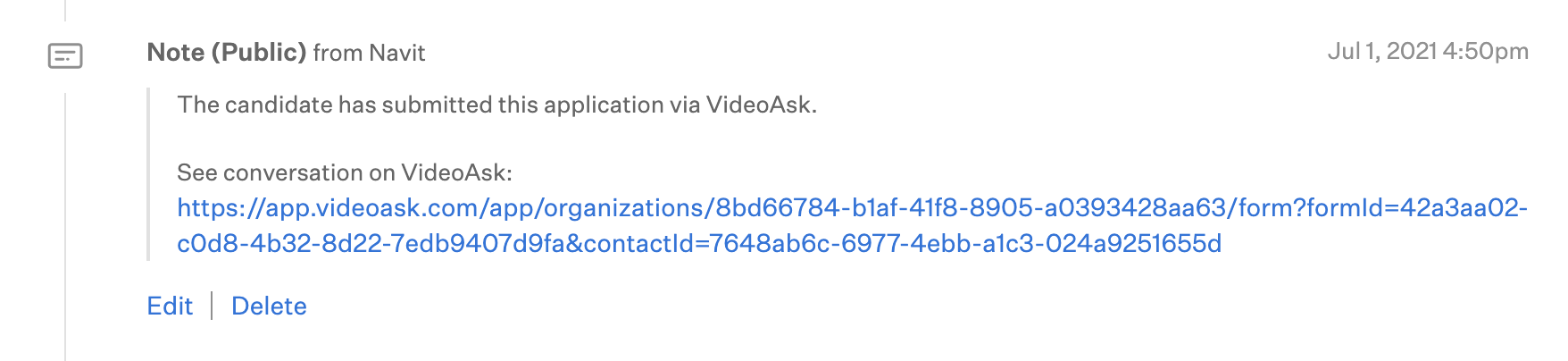
Edit the integration
From your videoask inbox, click the Connect icon.
Scroll down to Greenhouse and click Edit this integration.
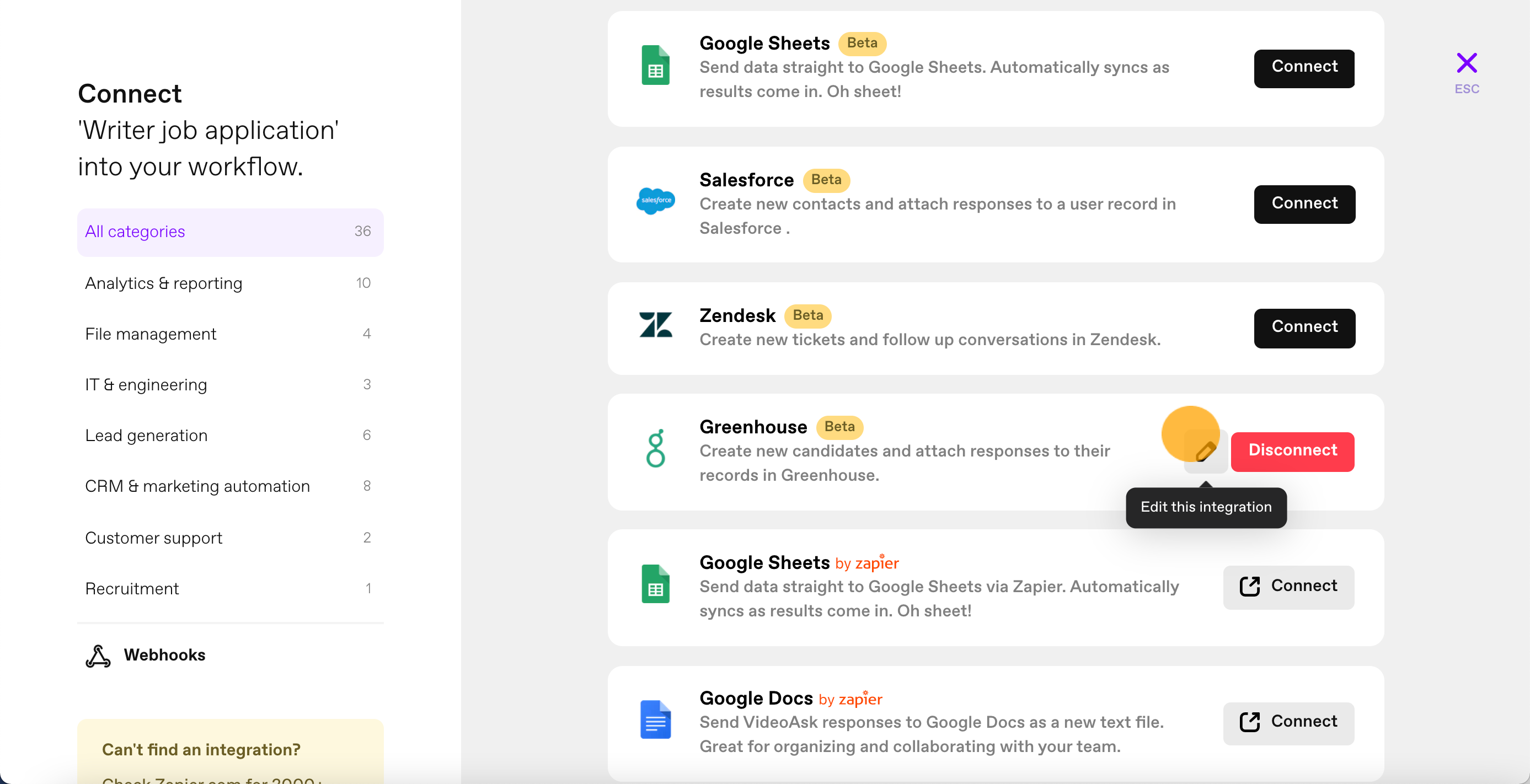
Update the desired fields and click Finish.
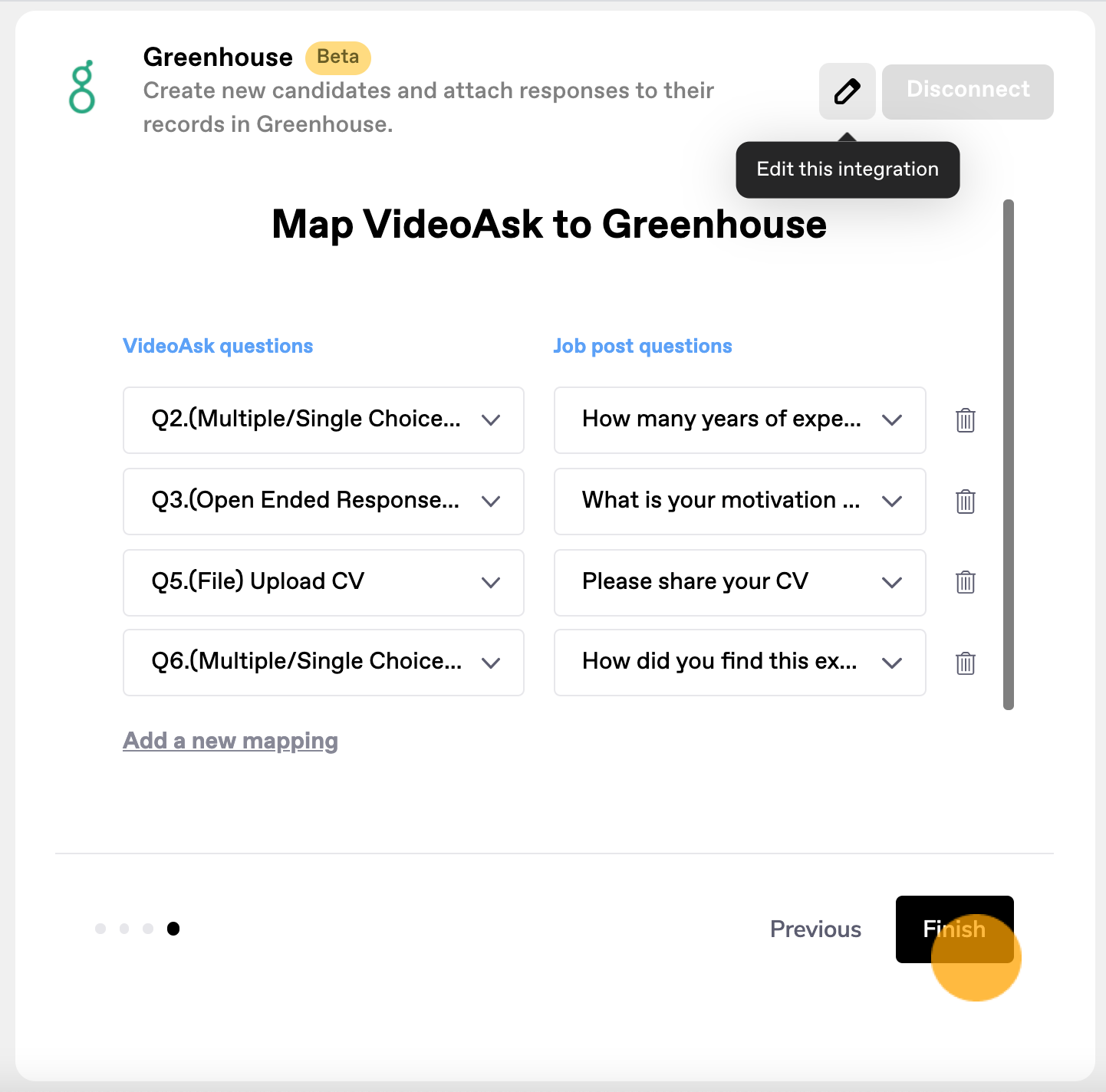
Disconnect your videoask
If you'd like to stop sending responses from VideoAsk to Greenhouse, you can disconnect your form from the job posting at any time. This will not delete any information that has already been sent to Greenhouse, but it will immediately stop sending any new information from VideoAsk.
From your videoask, click the Connect icon.
Scroll down to Greenhouse and click Disconnect.
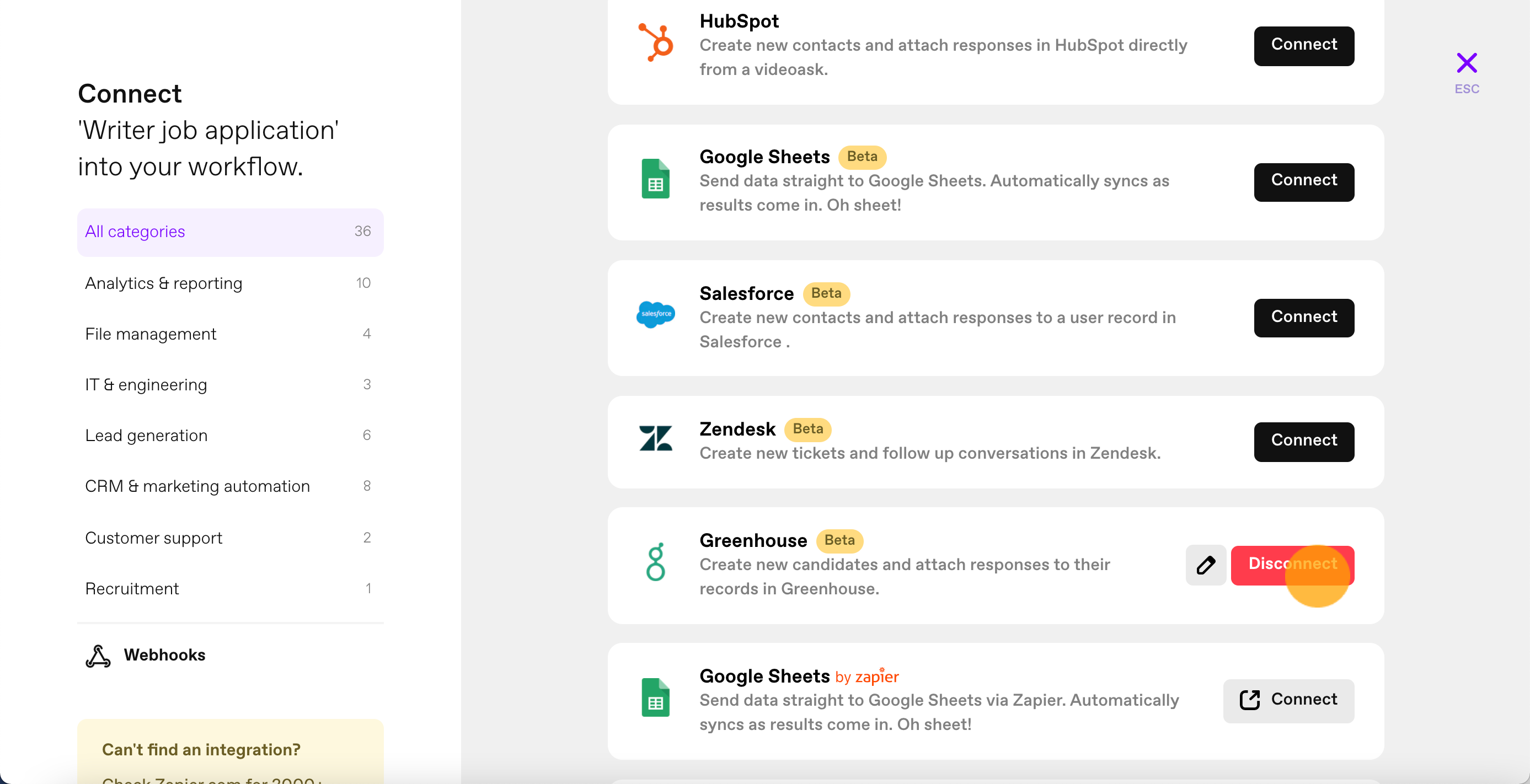
And that's it! Your videoask has been disconnected from Greenhouse.