Did you know that as well as sharing your videoask or embedding it in your website, you can also share and embed any responses you receive and conversations you have with respondents?
When you receive a response to your videoask, by default it's set to private and can only be viewed by you and your team members in your VideoAsk account.
If you make your interactions shareable (i.e. public), you can embed them in your website, or share them with people outside your account using a link and send response information to other tools (such as Zapier).
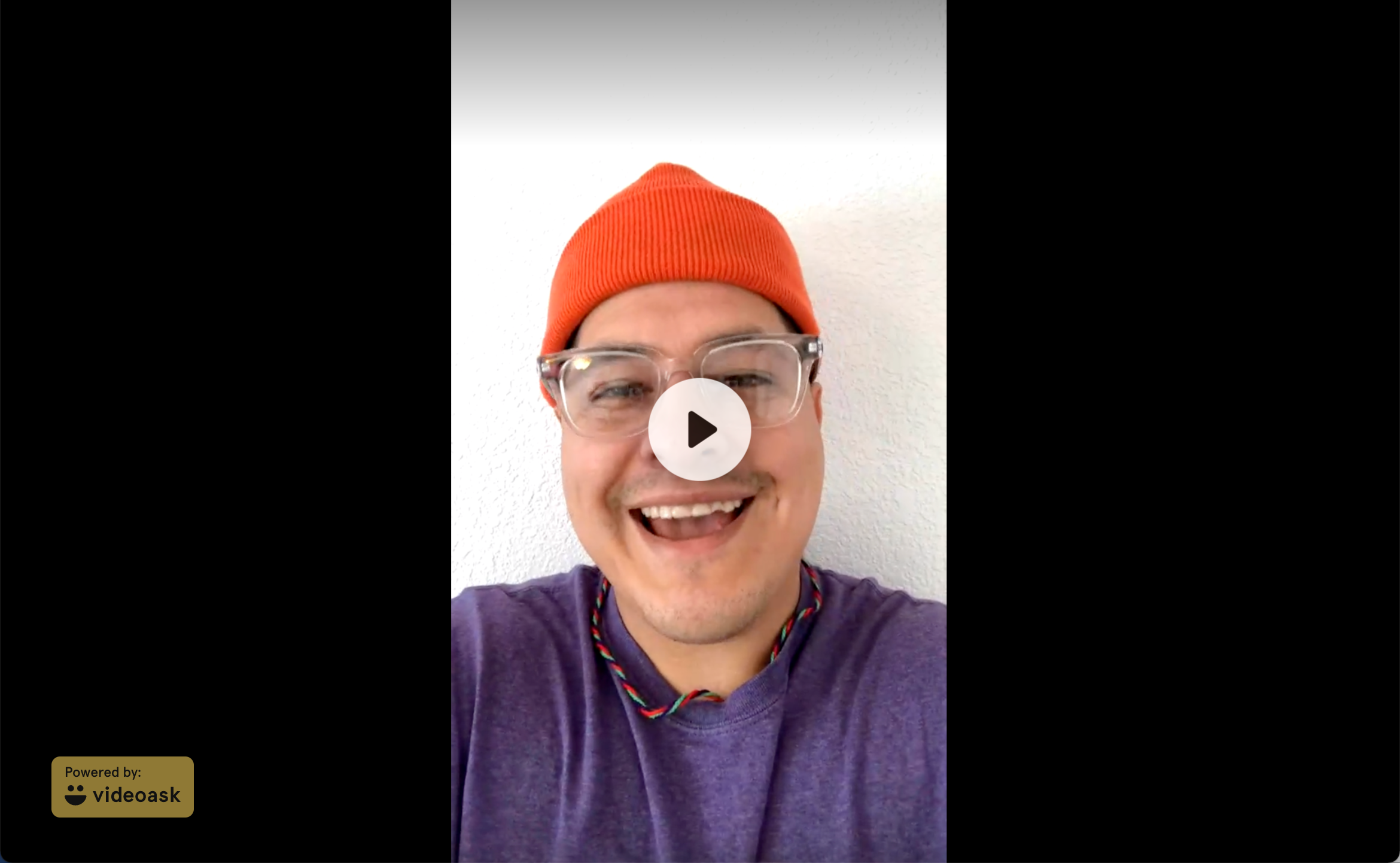
You can make your interactions shareable in two ways:
- By making all responses and replies to a videoask private or shareable in the videoask Settings
- By making individual responses or replies to a videoask private or shareable on a case by case basis
If you'd like to share all the responses you've received to a videoask, you also have the option to share your entire videoask inbox and filter by tag.
Looking to embed in a typeform? Check out our article on how to embed a videoask response in a typeform.
Jump to:
Share a response or interaction
Embed a response or interaction
Set all interactions as shareable
Share a response or interaction
In your videoask inbox, select the response you want to share.
Click the share icon.
Here you can choose what you'd like to share:
Share individual answer: this will share the selected response only (and will exclude other answers to your multi-step videoask, if you have them).
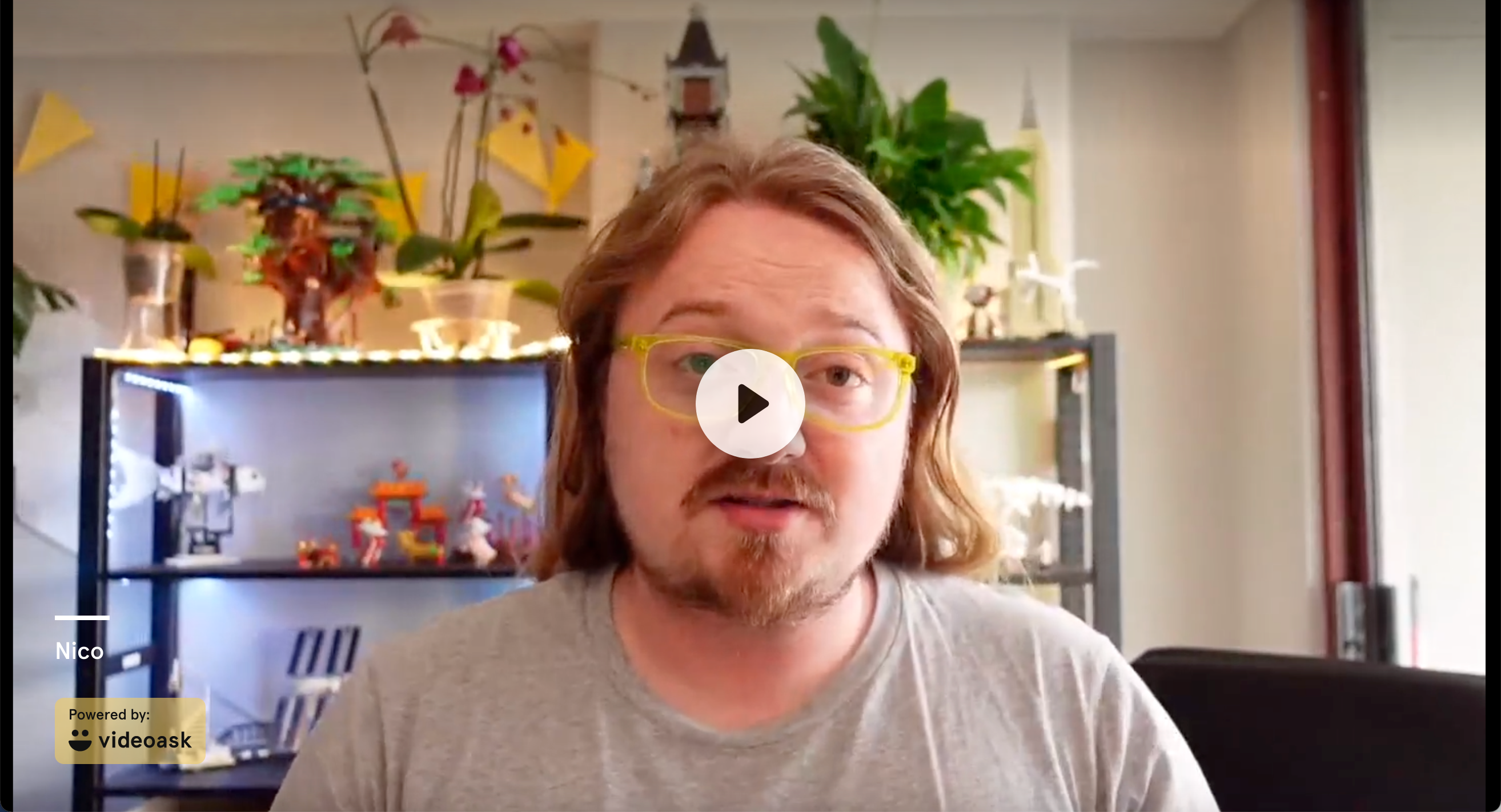
Share entire interaction: share all responses (this will include all responses to a multi-step videoask.
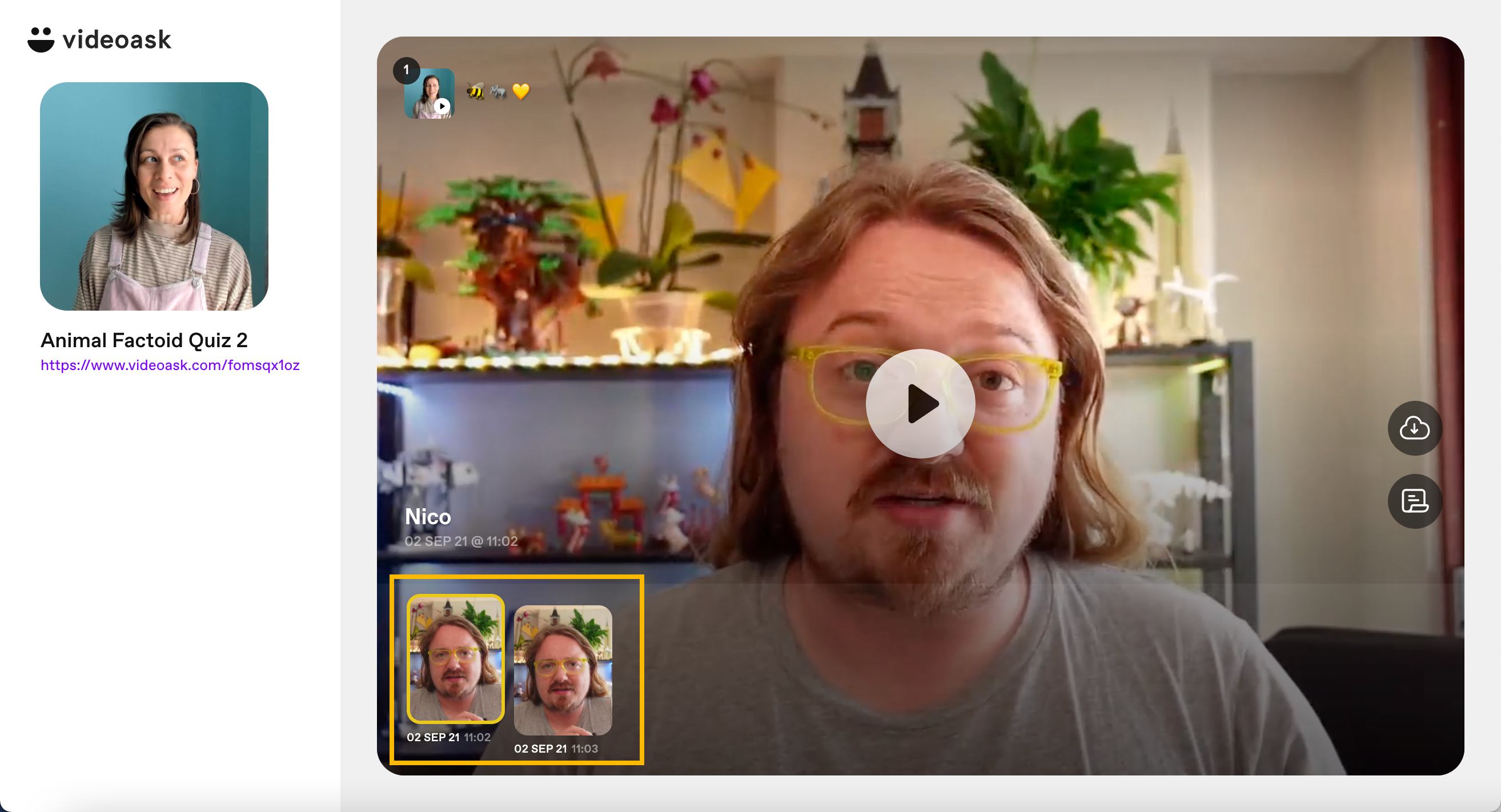
Share entire interaction + replies: share all responses and replies (this includes all initial responses to your videoask and any follow-up replies you and the respondent may have sent).
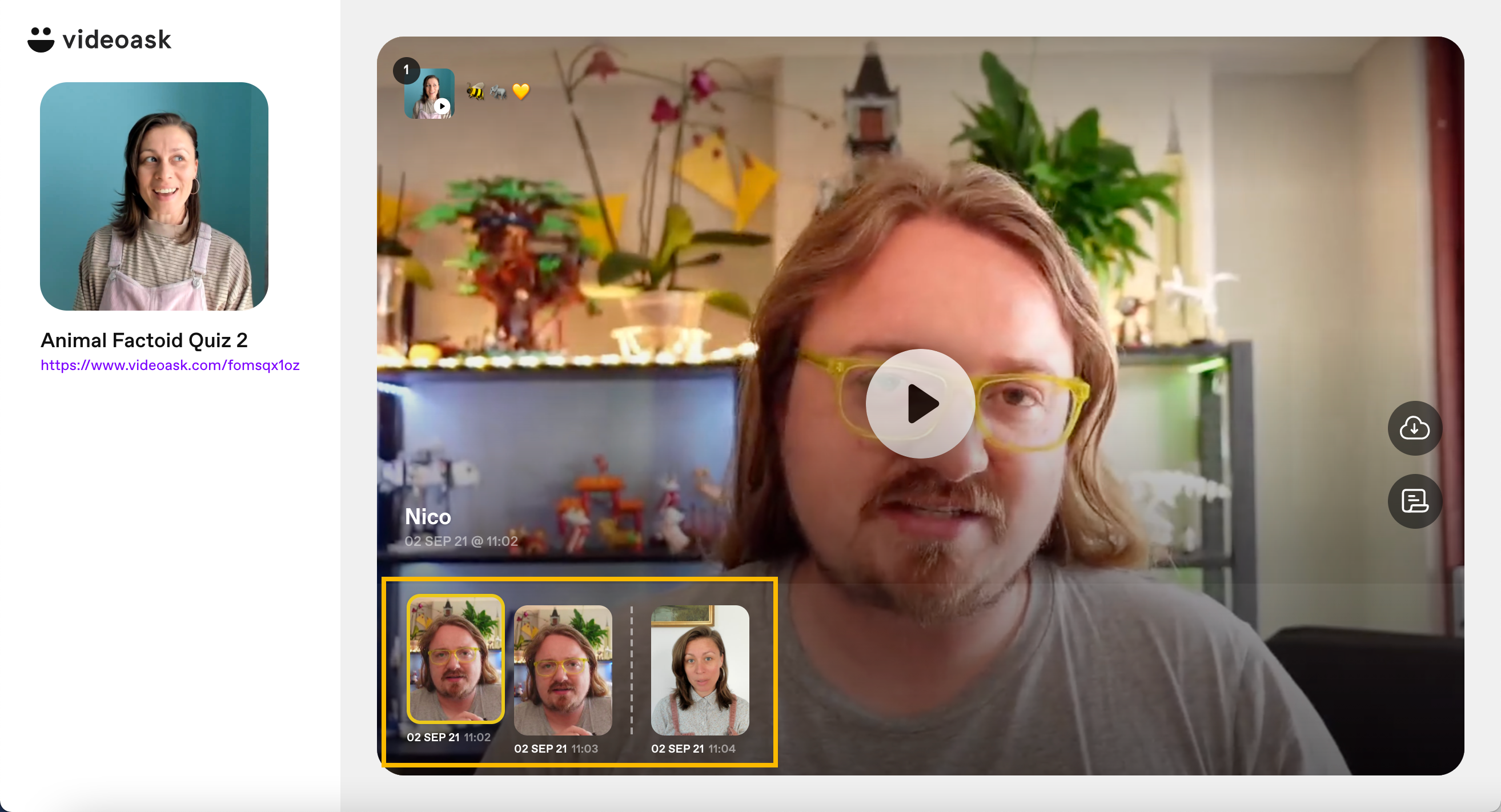
Toggle on whichever of these sharing options you prefer.
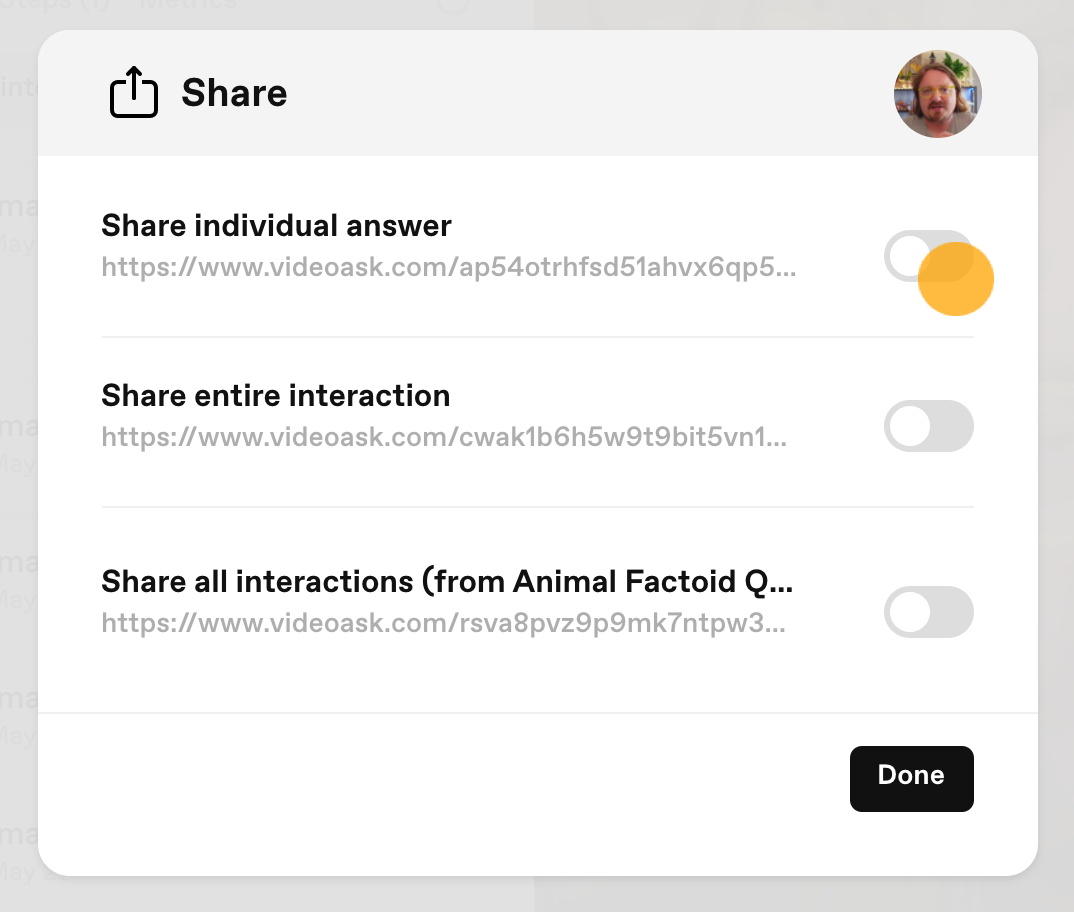
Click Copy to copy the link to share this answer or interaction.
Note that whichever options you have toggled on will be saved for this answer or interaction when you click Done. This means that anyone with the share link to the answer or interaction will be able to see these responses.
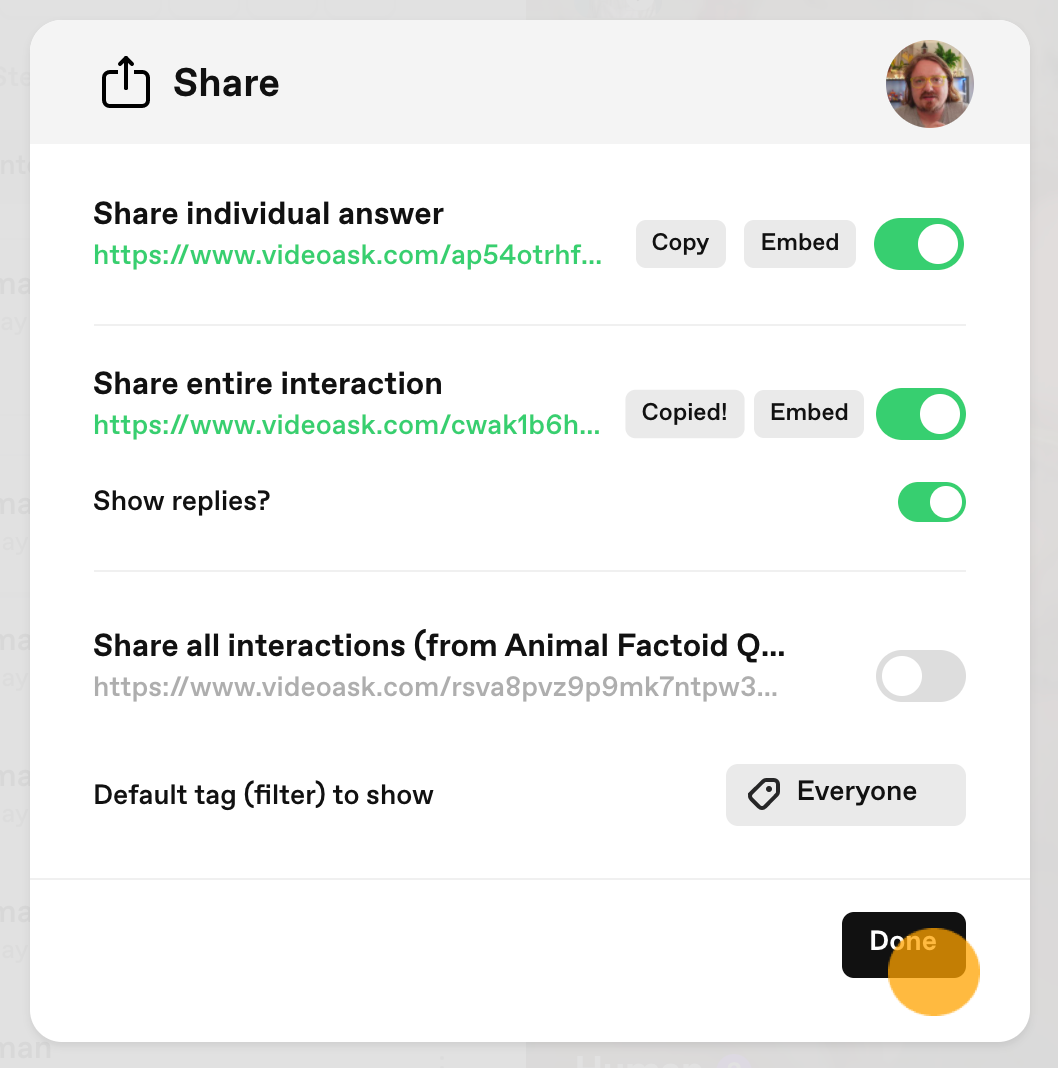
You can always go back and revert these settings back to private by turning the toggles off. If you do this and someone tries to view the share URL of a response or interaction, they'll see this:
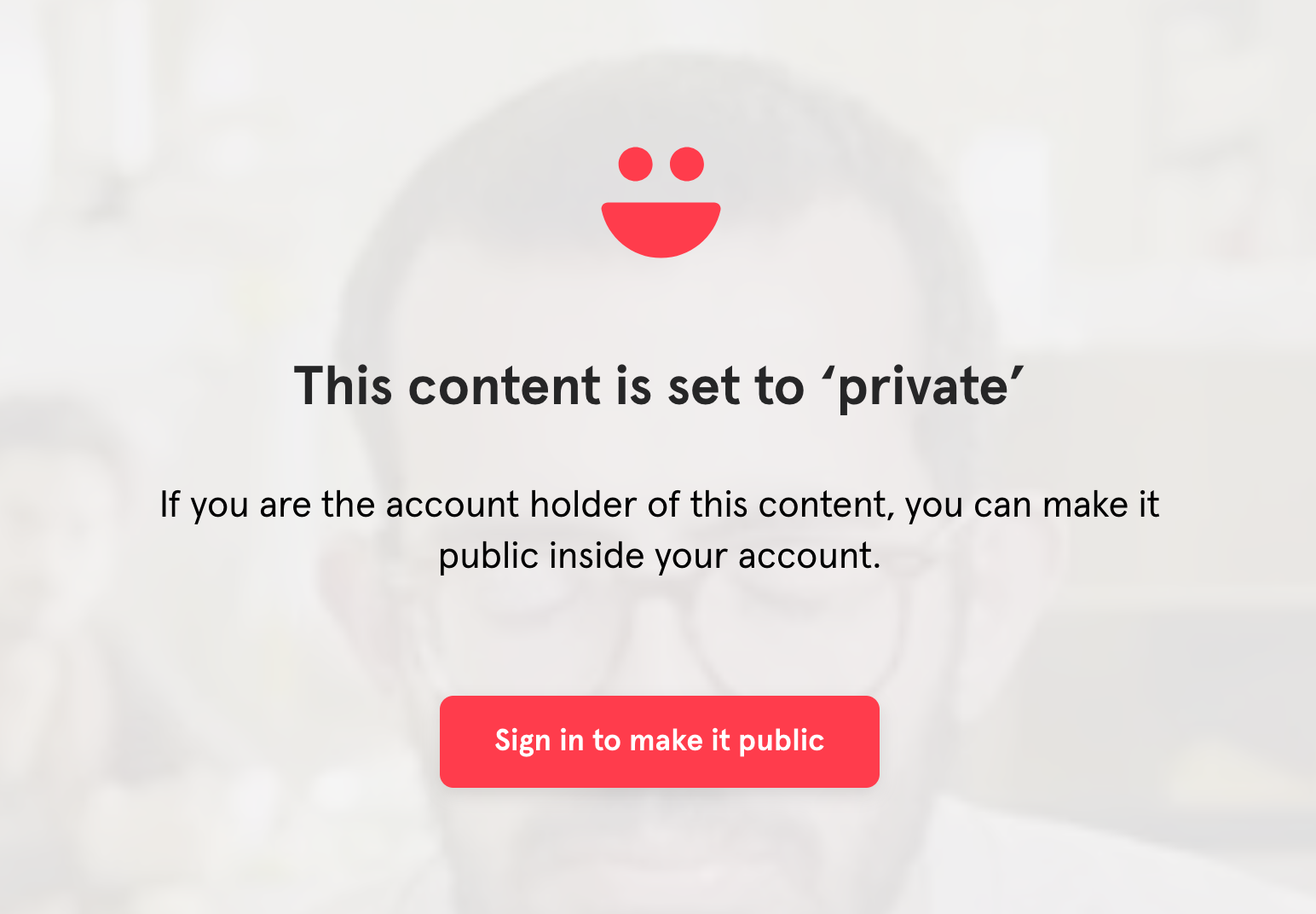
Embed a response or interaction
From inside your VideoAsk account go to your All interactions feed or your videoask inbox and select the response you'd like to embed.
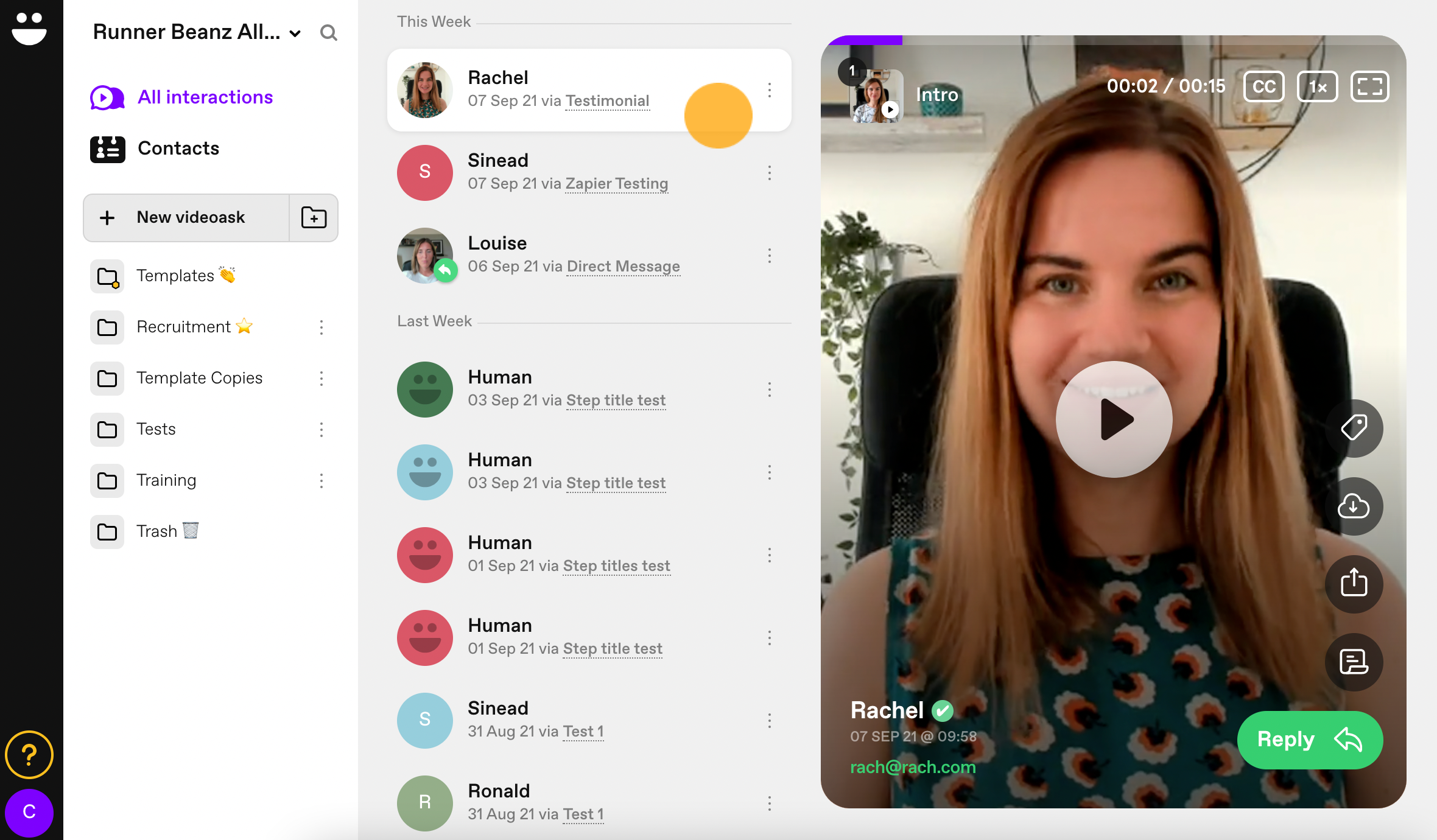
Click the Share icon.
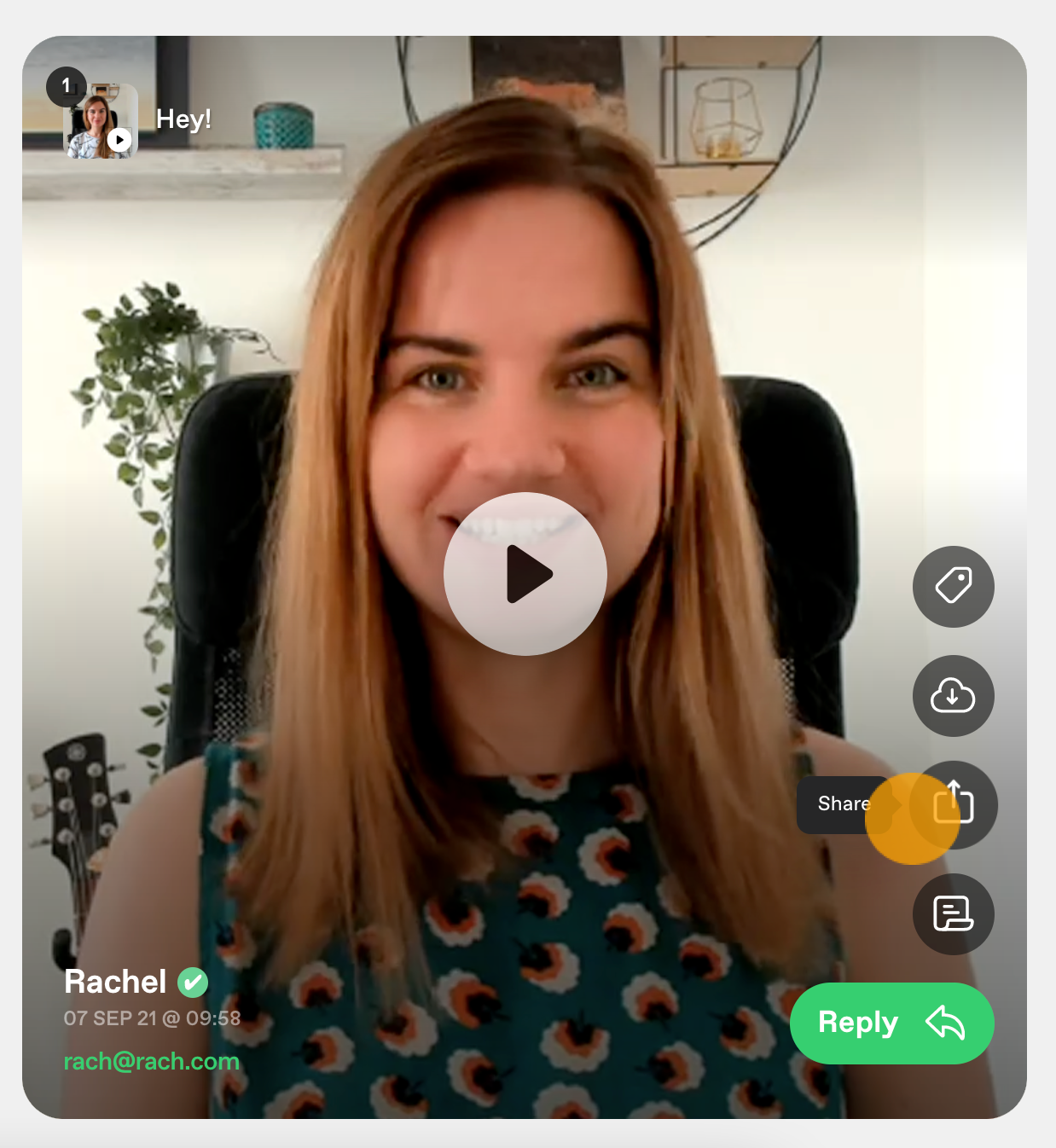
Here you can choose what you'd like to share:
Share individual answer: this will share the selected response only (and will exclude other answers to your multi step videoask, if you have them).
Share entire interaction: share all responses (this will include all responses to a multi step videoask).
Share entire interaction + replies: share all responses and replies (this includes all initial responses to your videoask and any follow up replies you and the respondent may have sent).
Enable whichever of these sharing options you prefer.
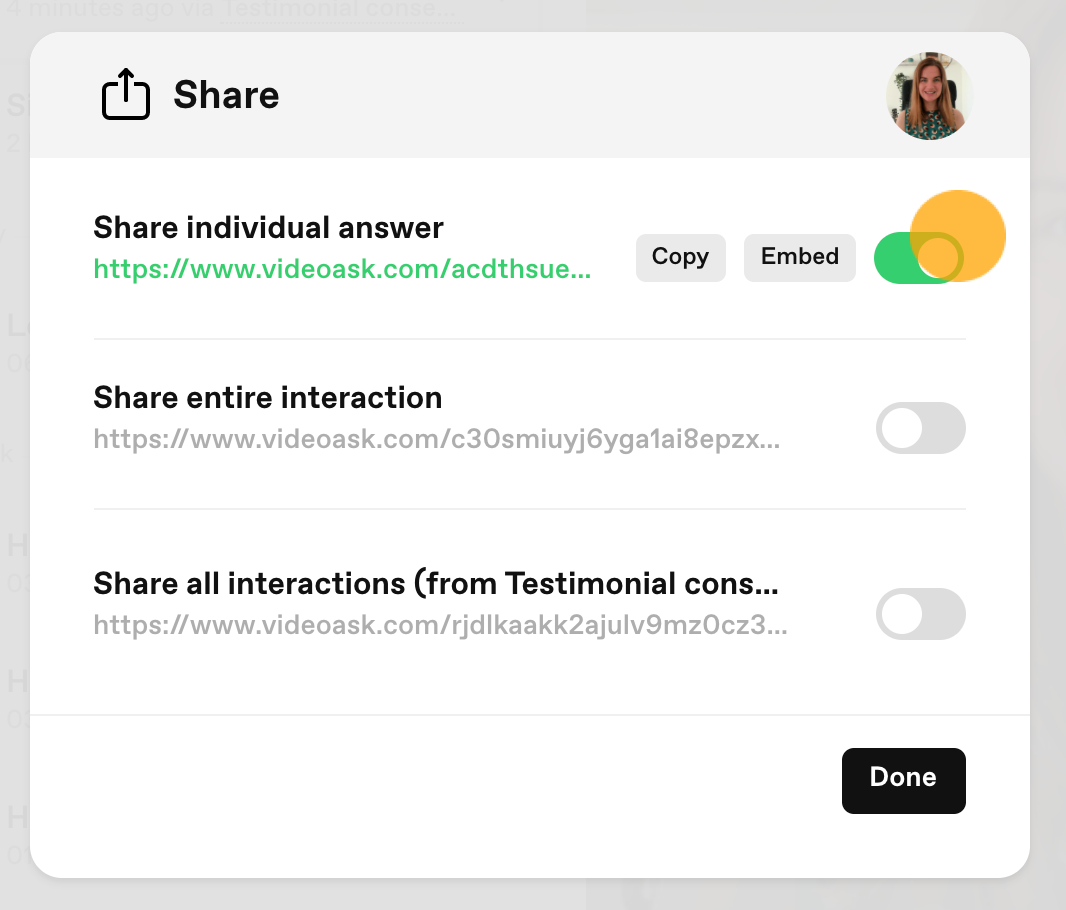
Note: You must leave the sharing option enabled (and therefore public), otherwise the embedded response or interaction will display a screen stating that the content is private.
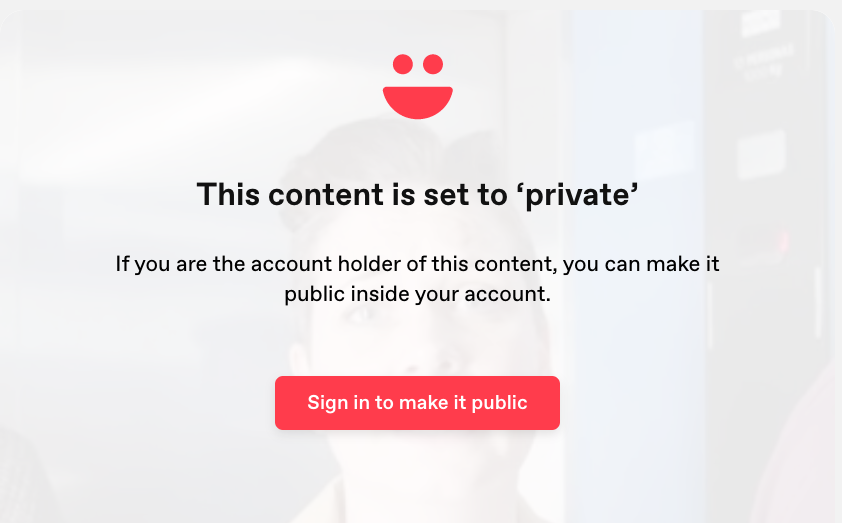
Click Embed...
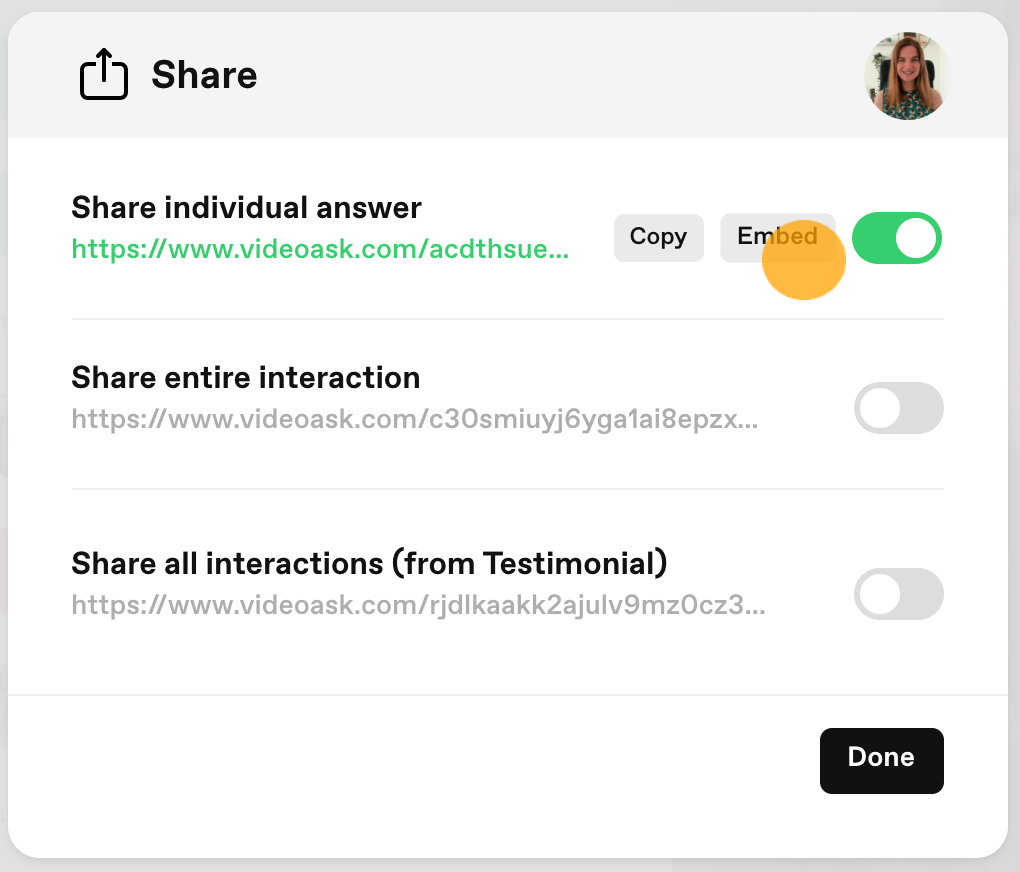
...and then click Done.
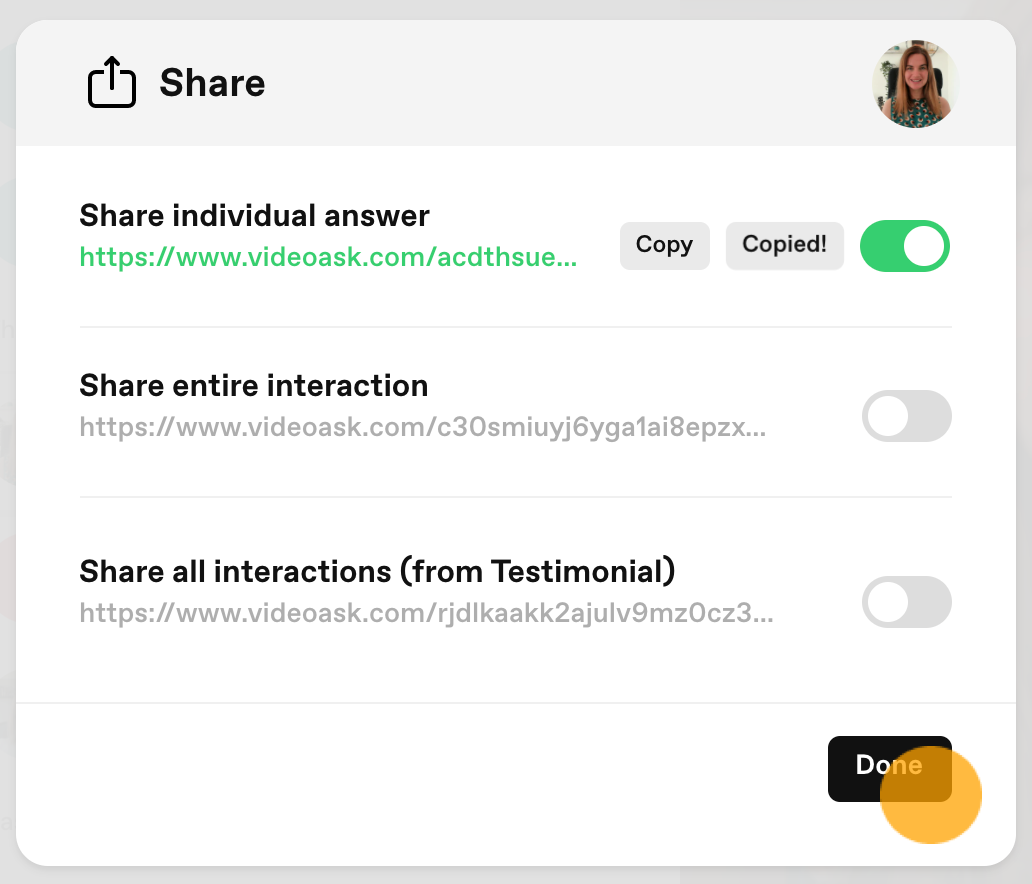
Paste the embed code into your page builder or HTML editor.
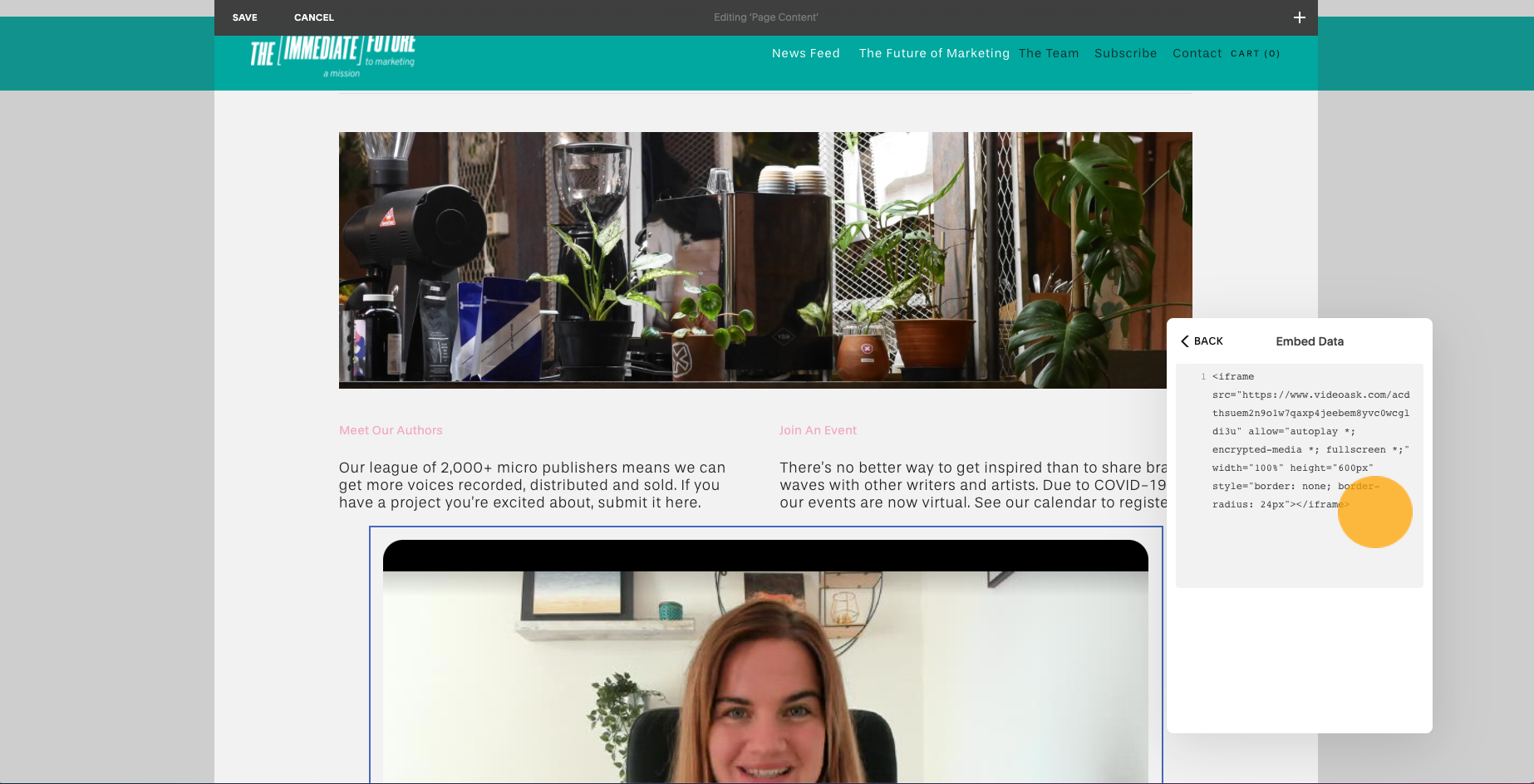
Hit publish or save and you're good to go!
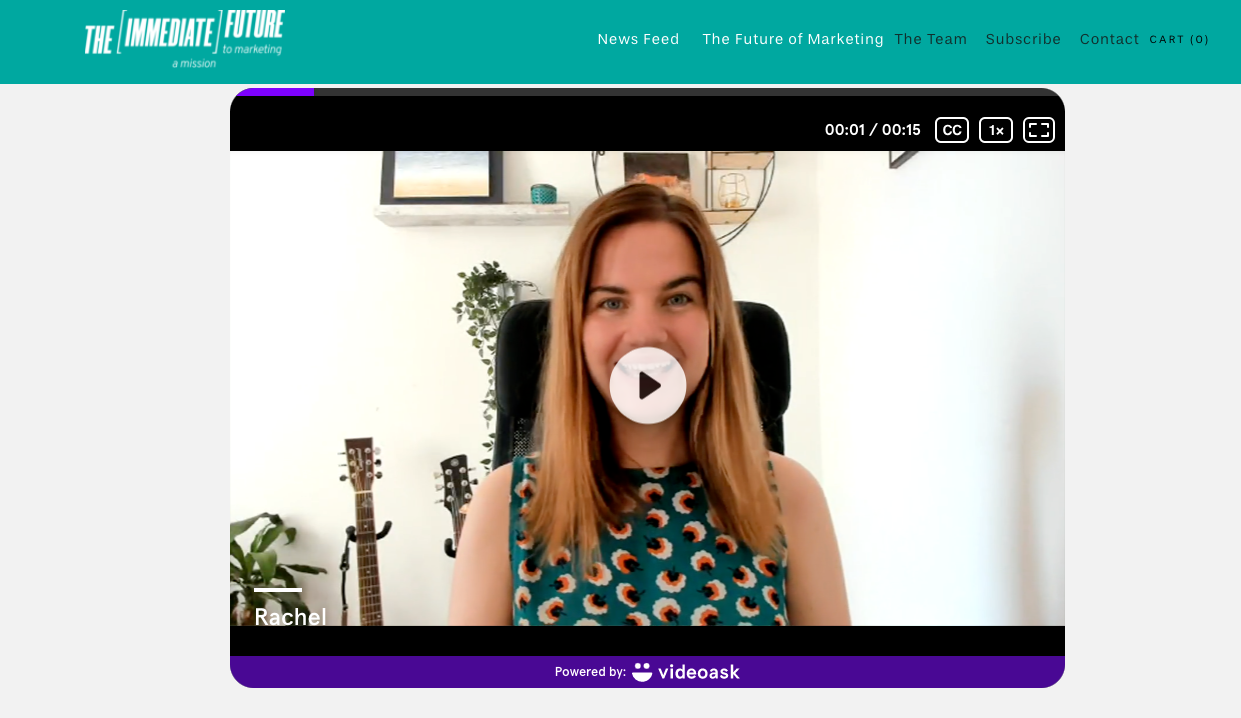
Note: Embedded responses will automatically play with the sound on.
To stop the sound from playing automatically, add the parameter ?autoplay=0 to the end of your URL when pasting the embed code into your HTML editor. Check out our hidden features article for more instructions.
Set all interactions as shareable
To make all responses and interactions from your videoask public by default (and save yourself the trouble of doing this on a case-by-case basis), you can do so in the videoask Settings.
This is required if you would like to pull respondent data into one of our integrations (such as Zapier). It is also a useful way to save time if you will be sharing multiple responses from the same videoask.
Click Build to open the videoask builder.
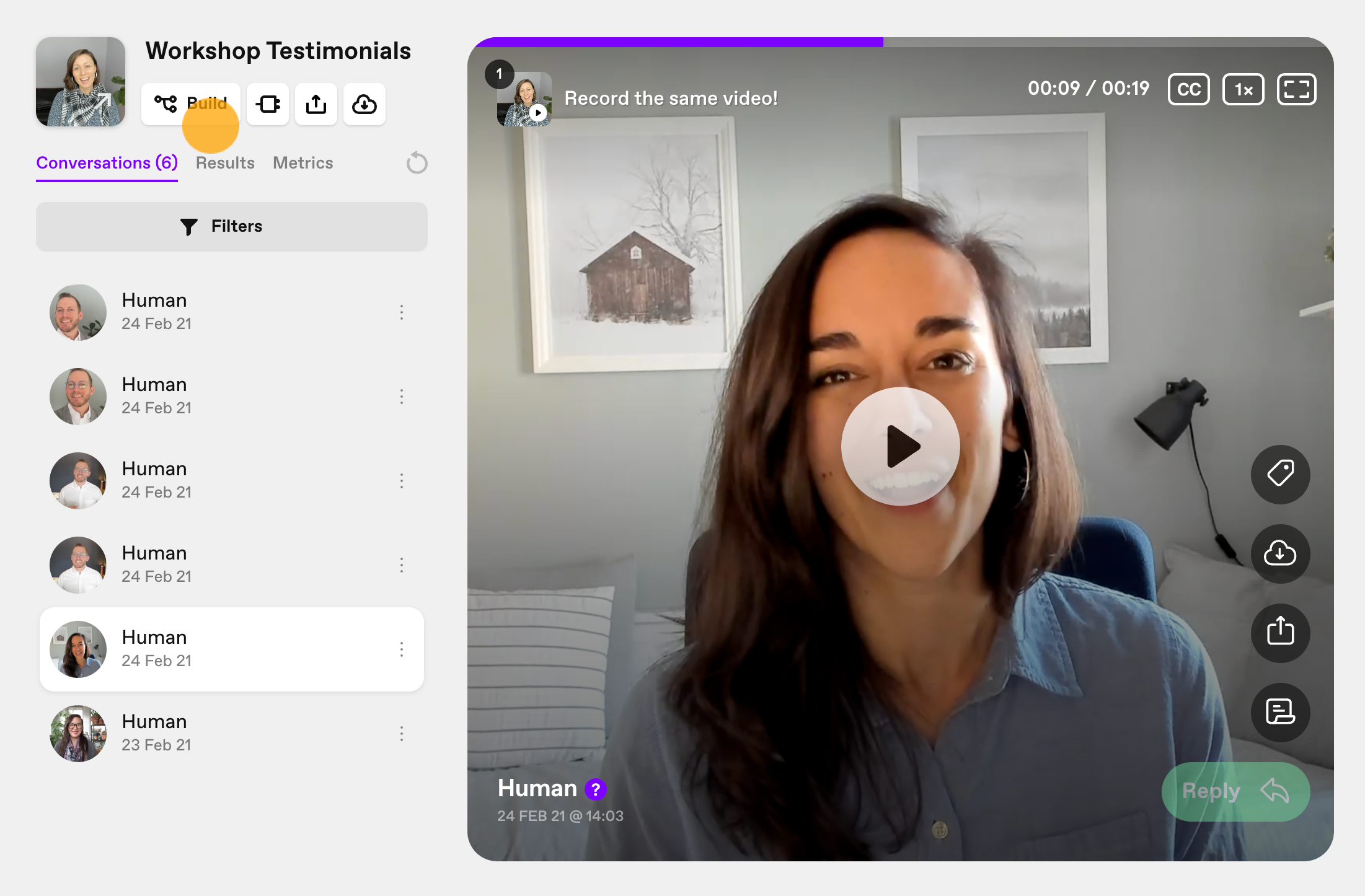
Click the gear icon to open the videoask Settings.
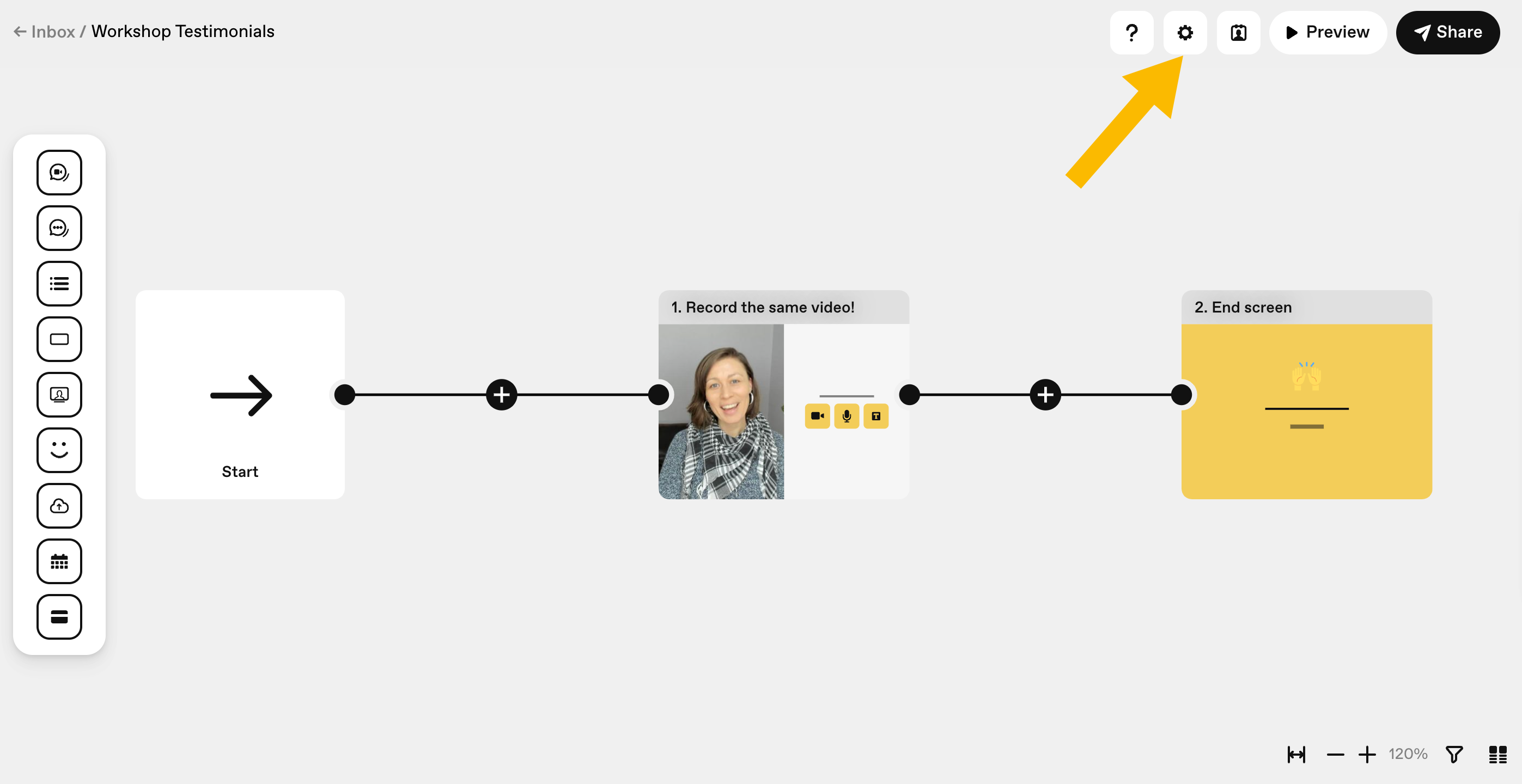
In the General tab, toggle Make all interactions shareable on.
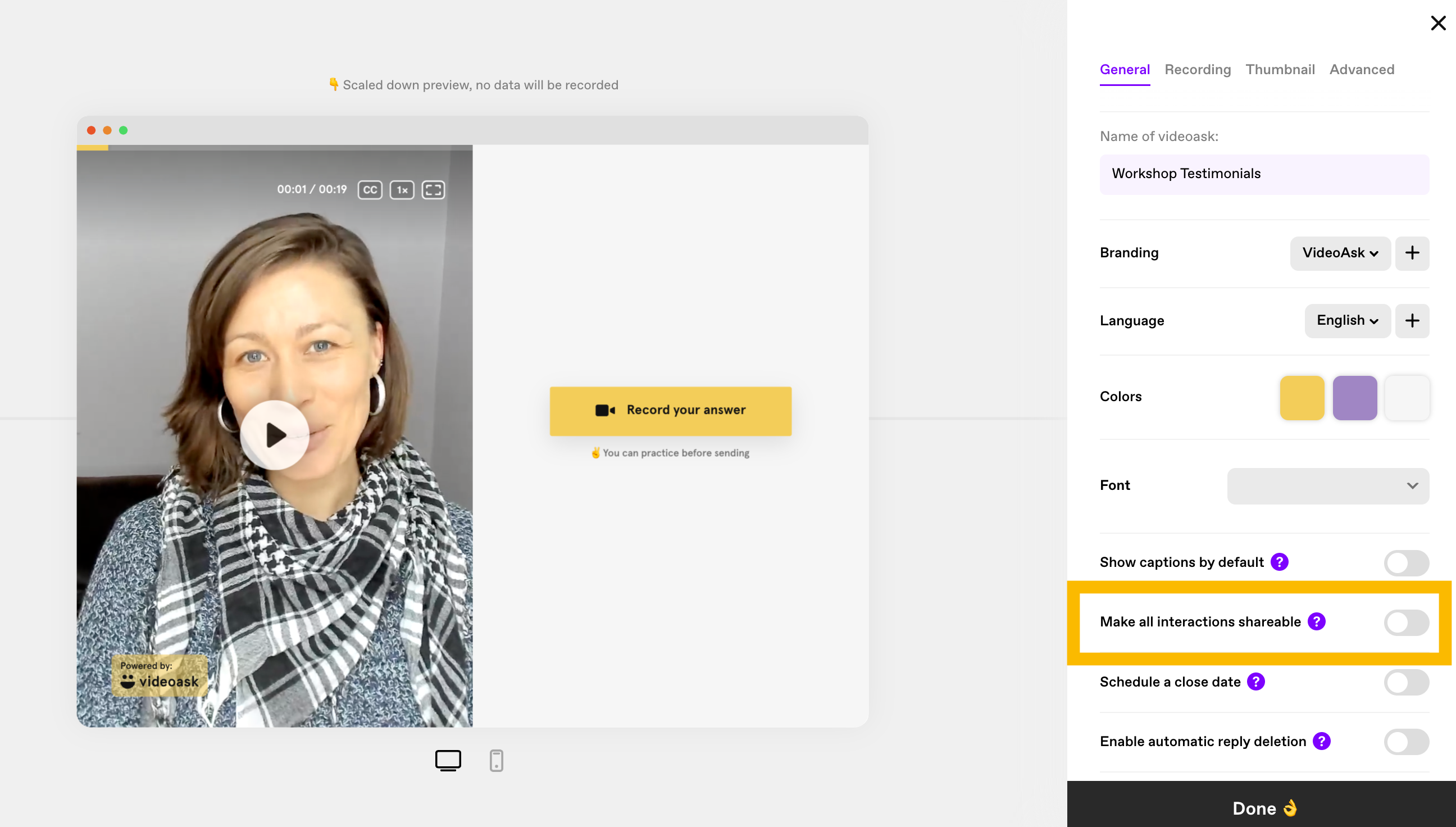
You can also choose whether to make your replies shareable as well. If you want to make an entire conversation shareable toggle Include replies on.
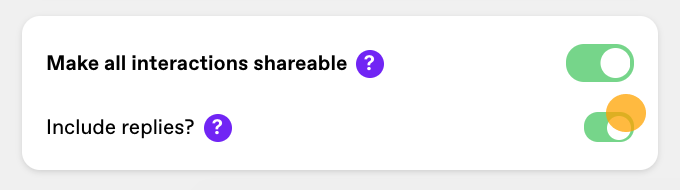
- If you keep Include replies set to off, only the respondent's initial response will appear when you share or embed an interaction.
- If you toggle Include replies to on, sharing, or embedding an interaction will also include any subsequent replies between you and the respondent.
